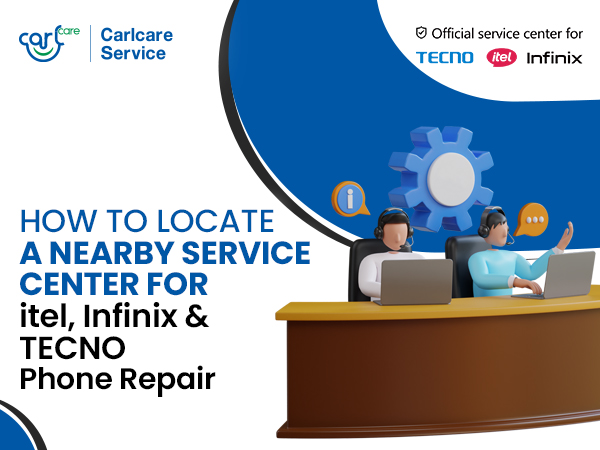Congratulations on your brand new smartphone! You've just acquired a powerful tool that keeps you seamlessly connected to what matters most in your life.
Whether you're a seasoned smartphone user or embarking on this journey for the first time, there are several essential steps you should take to maximize your new device's potential. Let's delve into the top 10 things you must do right after buying a new phone:
How to Transfer Contacts and Media in new Phone
Transferring your contacts, photos, videos, and files from your old device to your new one is essential for maintaining continuity and preserving memories. To achieve this, utilize our Content Transfer Center, a user-friendly platform that guides you through the process step by step. Begin by selecting the operating system of your old phone and your new phone to access recommended transfer methods. Depending on your devices, options may include transferring data via a USB cable, using cloud storage services, or utilizing specialized transfer apps. Follow the prompts provided to ensure a seamless transfer of your valuable content.
How to Activate Your Phone
Activating your new smartphone is the first step towards unleashing its full potential. Begin by turning off your old phone to avoid any potential conflicts during the activation process. Before proceeding, ensure that your new device is fully charged to prevent interruptions. If your new phone requires a SIM card, locate the SIM card tray and insert the SIM card as per the manufacturer's instructions.
Once all prerequisites are met, follow the activation instructions provided with your new phone. This may involve powering on the device, selecting your language and region, connecting to a Wi-Fi network, and entering any required account information. Complete the activation process to initiate your smartphone journey seamlessly.
Protect Your Privacy and Phone
Safeguarding your phone and personal information is paramount in today's digital age. Start by setting up lock screen security to prevent unauthorized access to your device. Choose from options such as a PIN, password, pattern, or fingerprint recognition, depending on your device's capabilities. Additionally, establish a device recovery process to mitigate the impact of loss or theft. Utilize features like Find My Device (Android) or Find My iPhone (iOS) to locate, lock, or erase your device remotely if necessary.
To safeguard against physical damage, consider investing in protective accessories such as cases and screen protectors tailored to your device model. These accessories provide an additional layer of defense against drops, scratches, and other hazards, preserving the integrity of your device.
Connect Your Email Accounts
Integrating your email accounts with your new smartphone enables seamless communication and productivity on the go. Begin by accessing your device's email app or settings menu and selecting the option to add a new account. Depending on your preferences and requirements, choose from popular email providers such as Gmail, Outlook, Yahoo! Mail, and AOL Mail. Enter your email address and password to initiate the setup process, allowing your device to synchronize with your email account's servers. Configure additional settings such as email syncing frequency, notification preferences, and signature details to customize your email experience. Once configured, your device will automatically fetch new emails, allowing you to stay informed and connected wherever you go.
How to Download Apps
Explore the vast ecosystem of apps available for your new smartphone to enhance its functionality and cater to your diverse needs and interests. Begin by accessing the app store specific to your device's operating system, such as the Google Play Store for Android devices or the Apple App Store for iOS devices. Browse through curated collections, top charts, and personalized recommendations to discover new and popular apps across various categories. From productivity tools and social media platforms to entertainment apps and gaming experiences, the possibilities are virtually endless. Select and download apps that align with your preferences and requirements, ensuring that your smartphone caters to your unique lifestyle and interests. Keep in mind that some apps may require additional permissions or settings adjustments for optimal performance, so be sure to review and configure them accordingly.
Understand Data Usage
Familiarize yourself with your smartphone's data usage patterns and settings to manage your data consumption effectively and avoid unexpected charges. Data usage refers to the amount of mobile data consumed by your device while performing various activities such as browsing the web, streaming media, and downloading content. To monitor your data usage, access the data usage section in your device settings or through your carrier's mobile app. Here, you can view detailed breakdowns of your data usage by app, set data usage alerts or limits, and identify data-intensive applications. Take advantage of Wi-Fi networks whenever possible to conserve cellular data and reduce reliance on your mobile plan. Additionally, consider adjusting app settings to minimize background data usage and prioritize essential tasks while on cellular networks.
How to Set Up HD Voice
HD Voice offers an enhanced calling experience with crystal-clear audio quality and improved voice clarity. To activate HD Voice on your device, navigate to the settings menu and locate the option for advanced calling features or HD Voice settings. Depending on your carrier and device, this feature may be referred to by different names such as Voice over LTE (VoLTE) or Advanced Calling. Enable HD Voice to enjoy high-definition voice and video calls over your 4G LTE network, eliminating background noise and distortion for a more natural communication experience. Additionally, take advantage of advanced calling features such as simultaneous voice and data usage and conference calling with up to six participants. Enable HD Voice to elevate your calling experience and stay connected with friends, family, and colleagues with unparalleled clarity and reliability.
Pair with Bluetooth Accessories
Bluetooth technology enables wireless connectivity between your smartphone and compatible devices, allowing you to stream audio, transfer files, and control peripherals without the need for physical cables. To pair your smartphone with Bluetooth accessories such as headphones, speakers, or fitness trackers, begin by accessing the Bluetooth settings menu on your device. Enable Bluetooth functionality and set your device to discoverable mode to allow nearby devices to detect and connect to it. Activate pairing mode on the Bluetooth accessory by following the manufacturer's instructions, typically involving holding down a dedicated pairing button or entering pairing mode in the device settings. Once detected, select the desired accessory from the list of available devices on your smartphone and follow any on-screen prompts to complete the pairing process. Once paired, your smartphone will automatically connect to the Bluetooth accessory whenever it's in range, providing seamless wireless connectivity and enhancing your overall user experience.
Maximize Battery Life
Battery life plays a crucial role in your smartphone's performance and usability, impacting its longevity and daily usage capabilities. To maximize your device's battery life and optimize its performance, adopt proactive battery-saving strategies and settings adjustments. Begin by keeping your battery cool and avoiding exposure to extreme temperatures, which can degrade battery health over time. Utilize the smart charger provided with your device to recharge your battery, ensuring compatibility and optimal charging efficiency.
Adjust your screen brightness to the lowest comfortable level to minimize power consumption, especially in dimly lit environments. Additionally, disable battery-draining features and background processes when not in use, such as Wi-Fi, Bluetooth, GPS, and live wallpapers. Close unnecessary apps running in the background to free up system resources and conserve battery power. By implementing these simple yet effective measures, you can prolong your battery's lifespan and extend the time between charges, ensuring uninterrupted usage and enhanced device longevity.
Explore Additional Support Resources and Tools through Carlcare App
Take advantage of additional online support resources and tools to enhance your smartphone experience and troubleshoot any issues that may arise. Access the Carlcare App for comprehensive guides, FAQs, and troubleshooting assistance tailored to your TECNO, itel and Infinix devices.
Right from technical guides to warranty check for Infinix, TECNO and itel, and service center location, everything will be right at the palm of your hand.
Consult the Troubleshooting Assistant for step-by-step solutions to common issues and error messages encountered on your device. Engage with the Community Forums to seek advice.