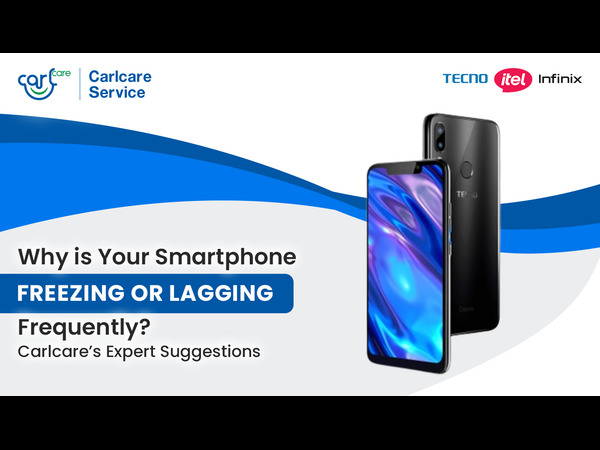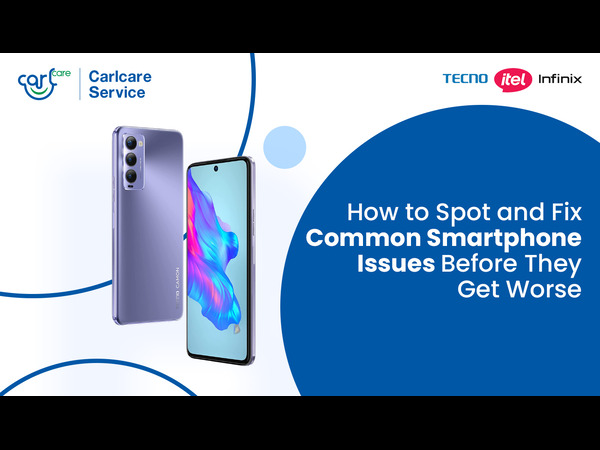Losing your Android device can be a stressful and frustrating experience. However, if you have added a Google Account to your device, you can use the Find My Device feature to locate, lock, or erase your device remotely. This feature is automatically turned on when you add a Google Account to your device. To use it, make sure that your device has Location turned on and has power and is connected to mobile data or Wi-Fi.
If you have lost your device, you can go to android.com/find on a browser and sign in to your Google Account to access the Find My Device feature. Once you have selected the lost device, you can choose to play a sound to locate it, secure the device by locking it with your PIN or password, or erase the device to permanently delete all data stored on it.
It's important to note that if you erase your device, you will need your Google Account password to use it again. Additionally, if you have a Wear OS watch, you can also use the Find My Device feature to locate, lock, or erase it.
Use Google’s Find My Device Feature to trace your Phone
If you have an Android phone, you can use the "Find My Device" feature to locate your phone on a map, make it ring loudly, or even erase all data remotely. You can access this feature by logging in to your Google account on another device, and then going to android.com/find. Make sure that you have enabled this feature on your phone before you lose it.
How to Use: To use Find My Device, make sure that your device is signed in to a Google Account, has Location turned on, has Find My Device turned on, and has power and is connected to mobile data or WiFi. If your device is off or not connected to mobile data or WiFi, you can still find its most recent location if you've enabled "Store recent location."
How to Track Your device: To find your Android device, go to android.com/find on a browser and sign in to your Google Account. If you have more than one device, select the lost device at the top of the sidebar. If your lost device has more than one user profile, sign in with a Google Account that's on the main or personal profile.
Once you've selected the lost device, you'll get info about where the device is on the map. The location is approximate and may not be accurate. If your device can't be found, you may find its last known location if available.
If you get a prompt, tap Enable lock & erase. Then, select what you want to do:
• Play sound: This option rings your device at full volume for 5 minutes, even if it's set to silent or vibrate. This can be helpful if you think your device is nearby and you want to locate it quickly.
• Secure device: This option locks your device with your PIN or password. If you don't have a lock, you can set one. You can also add a message or device number to the lock screen to help someone return your device to you.
• Erase device: This option permanently deletes all data on your device, but may not delete SD cards. After you erase your device, Find My Device won't work on the device.
Important Points
- It's important to note that if you find your device after you erase it, you'll need your Google Account password to use the device again. This is a security feature to prevent someone else from using your device if they find it.
- If you have a Wear OS watch, you can also use Find My Device to locate, lock, or erase it. To do so, connect your watch to WiFi or mobile data and make sure it's signed in to a Google Account and has Find My Device turned on.
- In conclusion, the Find My Device feature can be a useful tool for locating, locking, or erasing your Android device remotely. By following the steps outlined above, you can help protect your device and the data stored on it in case of loss or theft.
1. Consider a remote wipe
If you are unable to locate your phone or are concerned about the security of your data, you may want to remotely wipe your phone. This will erase all data on your phone, including contacts, messages, and photos. You can do this through the
2. Use Find My iPhone
If you have an iPhone, you can use the "Find My" feature to locate your phone on a map, play a sound to help you find it, or remotely erase all data. You can access this feature by logging in to iCloud.com on another device. Again, make sure that you have enabled this feature on your phone before you lose it.
3. Change your passwords
If your phone contains sensitive data, such as banking or email passwords, change them immediately. This is especially important if you did not have a password or PIN set up on your phone, as someone who finds your phone could access all your accounts.
4. Contact your service provider
Contact your service provider to report the loss or theft of your phone. They can suspend your account to prevent unauthorized use and help you get a new phone.
5. Contact your bank
If you have banking apps or accounts on your phone, contact your bank immediately to report the loss or theft. They can help you secure your accounts and monitor any suspicious activity.
6. Notify your contacts
Let your contacts know that you have lost your phone and ask them not to share any sensitive information with anyone who contacts them from your phone.