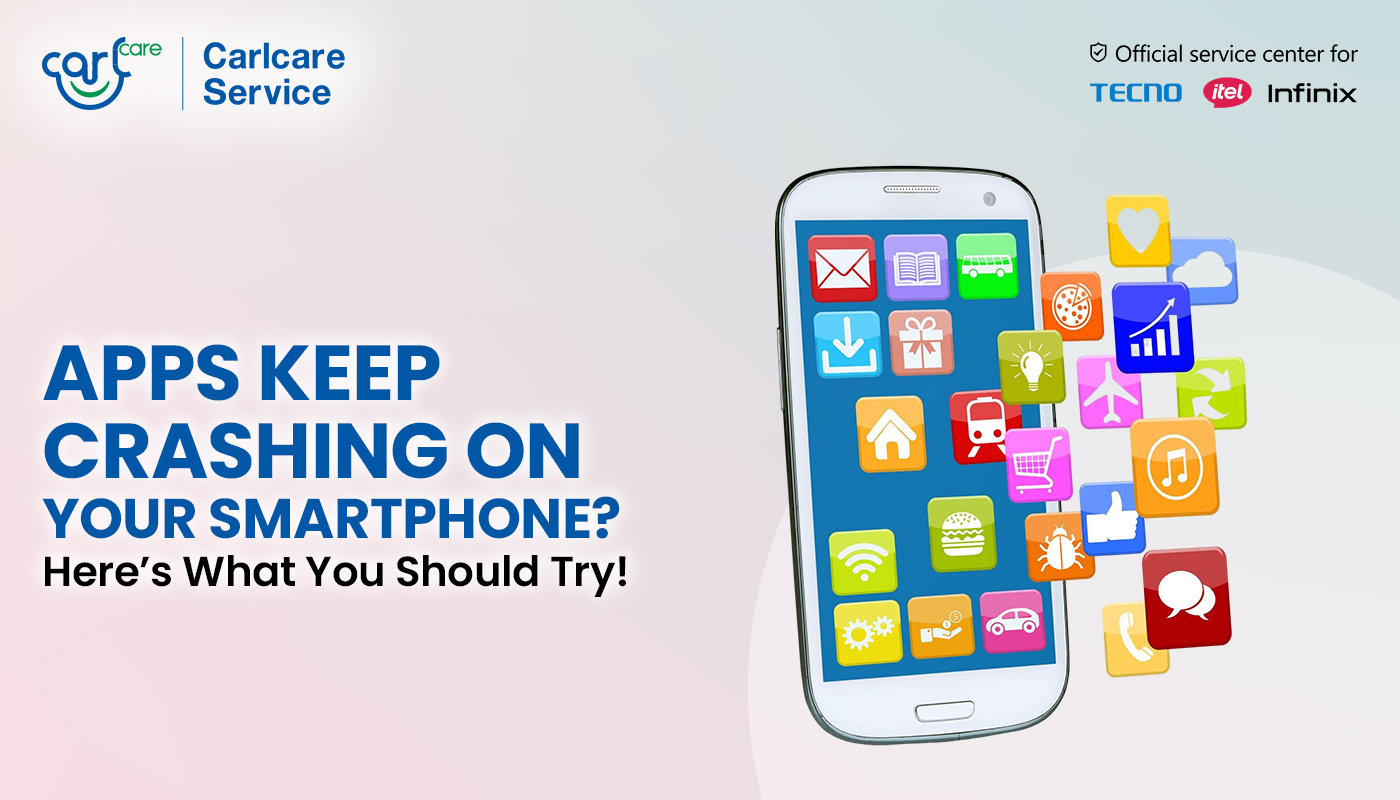
You’re in the middle of a video call, a gaming session, or even composing an email — and suddenly, the app disappears. No warning, no error message — just an instant crash. Sounds familiar?
App crashes are among the most common smartphone problems users face today. But the good news is, in most cases, you can fix them yourself with a few smart steps before seeking technical help.
At Carlcare, we handle thousands of similar cases for TECNO, itel, and Infinix users, and we’ve compiled the most practical guide for you below.
Why Do Apps Keep Crashing on Smartphones?
App crashes are typically caused by software issues — not necessarily hardware problems. Here’s a breakdown of the most common reasons:
- Outdated Apps: Developers frequently release updates to fix bugs and improve compatibility. When your phone’s software gets updated but your apps don’t, version conflicts can occur — leading to instability and crashes.
Example: An old version of Instagram might not be fully optimized for Android 14, causing unexpected errors. - Low RAM or Storage: Every app needs working memory to run. If your phone’s RAM is full (due to too many background apps) or storage is near capacity, your phone can’t allocate enough memory to the app — forcing it to close abruptly.
- Corrupted Cache/Data: Apps store temporary files (cache) to load content quickly. Over time, these files can become corrupted, causing slowdowns or random crashes.
- System Glitches: Sometimes, system software itself contains bugs, especially after updates or incomplete installations. This can cause system-wide instability affecting multiple apps.
- Weak Internet Connection: Apps like YouTube, Facebook, or WhatsApp rely on real-time internet access. If your connection drops or fluctuates, they may stop responding or close unexpectedly.
7 Solid Solutions You Should Try If App Keep Crashing
Let’s walk through the step-by-step solutions, with explanations on why they work and how to apply them effectively.
- Restart Your Phone
It sounds too simple, but restarting your phone is one of the most effective first steps. Here’s why:
- It clears out temporary system memory (RAM) that might be overloaded.
- It closes all background processes that could be interfering with app performance.
- It resets temporary configurations that may have glitched after an update or heavy usage.
How to do it:
Press and hold the Power button → Tap “Restart” or “Reboot.”
After your phone restarts, reopen the problematic app and see if it runs smoothly.
Pro Tip: Make restarting your phone a weekly habit. It keeps performance stable and prevents minor bugs from building up.
- Update the App
Outdated apps are a major cause of crashes. Developers continuously roll out updates to fix known bugs, optimize compatibility with new Android versions, and enhance security.
Why it helps:
When an app’s old version conflicts with your phone’s latest system update, updating ensures both are in sync.
How to update:
- Open the Google Play Store.
- Tap your profile picture → Manage apps & device → Updates available.
- Check if the crashing app has an update.
- Tap Update.
🟢 Pro Tip: Enable Auto-update apps over Wi-Fi in Play Store settings. This ensures you always have the latest version automatically.
- Clear Cache and App Data
If an app still crashes after updating, its cache or local data might be corrupted. Clearing these resets the app to its original state — often fixing the problem.
Why it helps:
Clearing cache removes temporary files that may have become incompatible with your current system.
Clearing app data resets all stored preferences or internal errors that developed over time.
How to do it:
- Go to Settings → Apps → [App Name] → Storage & Cache.
- Tap Clear Cache first.
- If the problem persists, tap Clear Storage/Data.
- Reopen the app — you may need to sign in again.
- Free Up Storage Space
If your phone storage is 90% or more full, apps start crashing or freezing. That’s because Android needs a portion of free space to manage app updates, cache, and background processes.
Why it helps:
Freeing up storage allows the system to allocate sufficient memory for active apps, reducing lag and crashes.
How to do it:
- Go to Settings → Storage.
- Check how much space is used.
- Delete unused apps, duplicate photos, or large videos.
- Move files to Google Drive, Carlcare Cloud Backup, or an SD card.
- Update Your System Software
Running your phone on outdated system firmware can cause conflicts with modern apps.
Why it helps:
System updates fix security loopholes, improve RAM management, and optimize app performance — ensuring your phone runs efficiently.
How to update your TECNO, itel, or Infinix phone:
- Open Settings → System → Software Update.
- Tap Check for Updates.
- If available, download and install.
🟢 Note: Make sure your phone has over 50% battery and is connected to Wi-Fi before updating.
- Reinstall the Problematic App
If none of the above work, the app installation itself might be corrupt. Uninstalling and reinstalling it ensures a clean setup with fresh files.
Why it helps:
Reinstallation removes all corrupted files and data while downloading a new version directly from Play Store.
Steps:
- Long-press the app icon → Tap Uninstall.
- Restart your phone.
- Go to Play Store → Search for the app → Tap Install.
🟢 Example: Many users find this fixes persistent Instagram or gaming app crashes that survived all other fixes.
- Visit an Official Carlcare Service Center
If the problem continues despite all your efforts, it’s likely a system-level issue — possibly linked to firmware, storage chip malfunction, or corrupted OS files.
At this stage, you should visit an authorized Carlcare Service Center.
Why Choose Carlcare – The Official Service Provider for TECNO, itel & Infinix
As the exclusive authorized service provider for TECNO, itel, and Infinix, Carlcare is more than just a repair center — it’s your trusted smartphone care partner.
When you visit Carlcare, you’re guaranteed:
- Brand-authorized repairs & genuine parts
- Transparent spare part pricing (available on the Carlcare App)
- Trained experts for all models
- Quick turnaround and reliable service
- Friendly support & digital repair tracking
Whether your issue is a crashing app or a deeper system malfunction, Carlcare ensures your phone returns to peak performance — safely and quickly

















