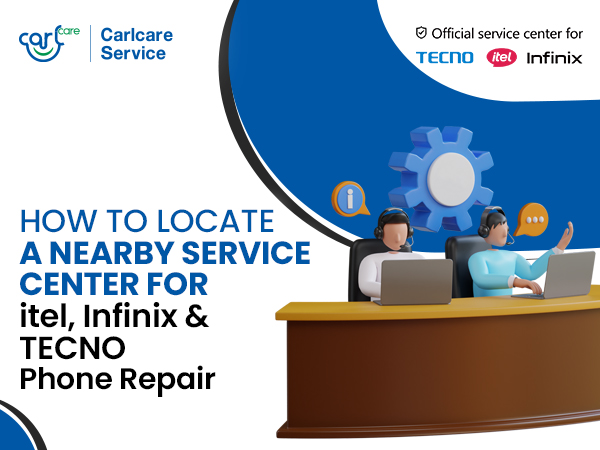Are you facing low or muffed sound issue in your phone? Or there’s no sound during the calls? Or it’s microphone malfunction that’s hampering your phone audio? No worries! In this article, we'll explore most of the prevalent sound problems on smartphones and provide detailed solutions to help you troubleshoot and resolve these issues. As an authorized service provider for TECNO, itel and Infinix, we come across these problems. But the good part is, many of them can fixed easily. Check the below article to understand the issues and their solution.
- Low Volume or Muffled Sound:
What are the siigns:
- Audio is barely audible even at maximum volume.
- Sound appears unclear, as if coming from a distance.
- Muffled or distorted quality in both calls and media playback.
Solution: Check the volume settings on your device and ensure it is not set to the minimum. Clean the speaker grilles to remove any dust or debris that may be affecting sound quality. If the issue persists, consider using an external speaker or headphones. If you see some damag sign, there’ll be hardware replacement, and for that take your phone to the nearest authorized service center.
- Distorted or Crackling Audio:
Signs:
- Audio playback is accompanied by garbled or crackling sounds.
- Distortion occurs consistently across various apps and media types.
- Quality degradation is noticeable during both calls and media consumption.
Solution: Verify if the distortion occurs with specific apps or during phone calls. If it's app-specific, reinstall or update the problematic app.
If the distortion is consistent across all applications, it may be software glitch or an hardware issue. We suggest you try the below solutions.
a) System Update:
- Check for system updates and install the latest firmware.
- System updates often include bug fixes that can address audio issues.
- Reboot the phone after updating to ensure changes take effect.
b) Adjust Equalizer Settings:
- Open the phone's audio settings and locate the equalizer.
- Experiment with different equalizer presets or manually adjust settings.
- Reset the equalizer to default if previous adjustments worsen the issue.
c) Check Headphones or External Speakers:
- Test with different headphones or external speakers.
- If the issue persists with multiple accessories, it may be a phone-related problem.
- Ensure accessories are in good condition and properly connected.
d) Clear Cache Partition:
- Boot your phone into recovery mode (varies by device; check the manufacturer's instructions).
- Select "Wipe cache partition" and confirm.
- Reboot your phone and check if the distortion is resolved.
e) Factory Reset (Caution: Data Loss): if all other troubleshooting steps have failed.
- Backup essential data as a factory reset will erase all data.
- Go to Settings > System > Reset > Factory data reset.
- After the reset, set up your device and check if the distortion is resolved.
If the issue persists after trying all the above solution, opt for a professional Inspection at your brand’s authorised service provider. If you own a TECNO, itel or Infinix phone, contact Carlcare service support for best repair with original spare parts. If under warranty, you may get free repair if it meets the warranty criteria.
- No Sound During Calls:
Signs:
- Calls appear connected, but there is complete silence.
- The mute icon is not activated, yet there is no sound during calls.
- Sound issues are specifically tied to voice communication.
Solution: Ensure that the mute option is not enabled during a call. Test the device with a different set of headphones or use the speakerphone to determine if the issue is related to the earpiece. If problems persist, it could be a software glitch or a hardware malfunction, and a system update or professional inspection may be required.
- Bluetooth Connectivity Issues:
Signs:
- Difficulty in pairing Bluetooth devices with the smartphone.
- Frequent disconnections during audio playback through Bluetooth.
- Audio quality is compromised when using Bluetooth accessories.
Solution: If experiencing problems with Bluetooth audio devices, ensure that they are in pairing mode and within the appropriate range. Unpair and re-pair the devices if necessary. If issues persist, check for software updates on both the smartphone and the Bluetooth device.
- Headphone Jack Problems:
Signs:
- No sound is produced when headphones are plugged in.
- Inconsistent audio playback or connectivity through the headphone jack.
- Audible distortions or disruptions when using headphones.
Solution: Restarting the device doesn't resolve the lack of sound Solution: If your smartphone has a headphone jack, test different headphones to rule out issues with the accessory. Clean the headphone jack gently using compressed air or a small brush to remove lint or debris. If problems persist, the jack may be damaged, and professional repair may be needed.
- Unresponsive or Non-Functioning Speakers:
Signs:
- No sound is emitted from the smartphone's built-in speakers.
- Adjusting volume settings has no effect on audio output.
Solution: Restart the device to eliminate temporary software glitches. Check for any software updates and apply them. If the speakers are still unresponsive, it may indicate a hardware problem, and contacting the manufacturer or visiting a service center is recommended.
- Microphone Malfunctions:
Signs:
- Poor voice quality during phone calls or voice recordings.
- Inaudible or distorted audio input when using voice-related applications.
- Issues persist across various apps that require microphone input.
Solution: Test the microphone in various apps, such as voice recording or video recording, to identify if the issue is app-specific. Ensure that there is no obstruction covering the microphone, and clean it gently. If problems persist, it may be a hardware issue, and professional assistance may be necessary.
- Audio Delay or Lag:
Signs:
- Audio playback is out of sync with video during media consumption.
- Delays in response when interacting with audio-related functions.
- Lag in audio output, especially noticeable during gaming or video streaming.
Solution: Check for software updates on your smartphone, as updates often include improvements to audio performance. Close unnecessary background apps that may be consuming system resources. If the issue persists, it could be related to hardware limitations, and contacting the device manufacturer is advisable.