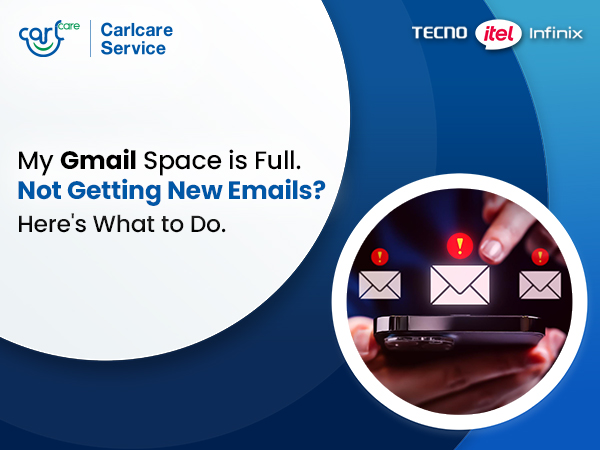Needless to say that smart TVs have revolutionized our home entertainment, bringing vibrant visuals and immersive sound to your living room. It won’t be exaggeration to say that with a large size 4K itel and Infinix TV, you can bring cinema home. Though to fully enjoy your itel or Infinix Smart TV, optimizing its settings is key. Whether you’re fine-tuning the picture quality or customizing the audio, understanding how to adjust the color, saturation, sharpness, and sound settings will enhance your viewing experience. As the official service provider for Infinix and itel TVs, Carlcare is here to guide you through these adjustments like a pro.
- Adjusting the Main Color Settings
The Main Color Settings control the vibrancy and tone of the images displayed on your TV. Proper adjustment ensures the colors look natural and balanced across various types of content.
How to Access Color Settings
- Grab your remote control and press the Menu or Settings button.
- Navigate to Picture Settings or Display Settings.
- Select the Color or Hue option, depending on your TV model.
Steps to Adjust Color Levels
- Start by increasing the Color setting to make the visuals more vibrant. Be careful not to overdo it, as oversaturation can make images appear unnatural.
- Fine-tune the Hue setting to balance the red and green tones. This is particularly important for skin tones, which should look realistic.
- Experiment with the Color Temperature settings (Cool, Neutral, Warm). For example, Cool settings work well for gaming, while Warm settings enhance cinematic content.
Pro Tip
If the colors still seem off, use the Reset to Default option to return to the factory calibration, and adjust again gradually.
- Fine-Tuning Saturation Levels
Saturation adjusts the intensity of colors on your screen. High saturation makes colors pop, while lower settings provide a more subdued look.
Steps to Adjust Saturation
- Access the Picture Settings menu.
- Locate the Saturation option, often grouped under advanced display settings.
- Gradually increase the setting to enhance color intensity or reduce it for a softer visual effect.
When to Use High or Low Saturation
- Use High Saturation for animated content or sports, where bright, vibrant visuals are appealing.
- Use Low Saturation for drama series or documentaries to keep visuals subtle and closer to reality.
Expert Advice
If saturation adjustments don’t improve the display, visit a Carlcare service center for professional calibration or display repairs using genuine Infinix TV parts.
- Adjusting Sharpness for Crisp Images
Sharpness settings control the clarity of edges and details in the image. However, excessive sharpness can create artificial outlines, while low sharpness may blur the visuals.
How to Optimize Sharpness
- Open the Picture Settings menu.
- Select the Sharpness option.
- Gradually increase the sharpness setting while viewing detailed content like text or patterns. Stop when the image looks clear but not overly processed.
Recommended Sharpness Levels
- For movies and TV shows, keep the sharpness at a moderate level to preserve natural details.
- For gaming, higher sharpness can enhance the visibility of objects and characters.
- Customizing Sound Settings for an Immersive Experience
Your TV’s sound settings determine how audio is delivered, whether you’re watching a blockbuster movie or listening to a news broadcast.
How to Access Sound Settings
- Press the Menu button on your remote and navigate to Sound Settings.
- Look for options like Bass, Treble, and Balance.
Optimizing Key Sound Features
- Bass: Increase for deeper, richer audio, especially for action movies or music.
- Treble: Enhance for sharper, clearer dialogues or instrumental sounds.
- Balance: Adjust to ensure equal audio output from both speakers.
Sound Modes
- Most itel and Infinix TVs offer preset sound modes like Standard, Movie, and Music. Choose the mode that best fits your content.
Why Choose Carlcare for itel and Infinix TVs?
If you experience persistent issues with your TV's settings or hardware, Carlcare's official service centers for itel and Infinix TVs are here to assist. Our team of trained technicians provides: At Carlcare, we provide itel TV repair and Infinix TV service with unmatched expertise. From troubleshooting display issues to replacing faulty components, our team ensures your TV operates at its best.
- Genuine Spare Parts: We use only authentic parts to maintain the quality and longevity of your device.
- Pan-India Presence: With over 1300 service centers, we’re always within reach.
- Online Repair Reservations: Book your service appointment conveniently via the Carlcare app.
Common Questions About TV Settings
- How can I reset my TV settings to default?
To reset, go to the Settings menu, select System, and choose the Reset to Factory Settings option. - My TV colors seem off even after adjustments. What should I do?
Visit an itel TV official service center or Infinix TV service center for professional calibration. - Why is my TV sound not clear?
Check the audio settings and ensure no external interference. If the issue persists, consult Carlcare for assistance.