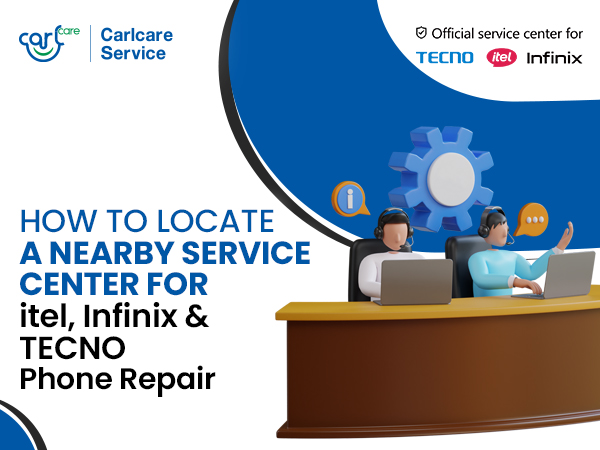Have you just noticed that the pictures you take from your phone camera look hazy? Wondering why the pictures are not as clear/sharp as they used to be?
Well, this is one of the common issues which a smartphone user can encounter. But the good thing is, there are easy fixes to this problem. The key is to understand the root causes of your phone camera taking blurry images and then take the correct measures. This article will depict just that. We'll first comprehend your phone camera functionalities, and then dig into the reasons and solutions for blurry images from your android phone camera.
What Causes Blurry phone Images

What helps a camera in setting up the focus is shifting the distance between the lens and the sensor. It involves a set of tiny lenses moving back and forth. This causes a change in how and where the captured light converges on the sensor. In simple words, these moving tiny lenses determine what is in focus and what isn't. Sometimes, this movement gets stuck, not allowing your phone to set proper focus.
It could be just a one-time occurrence or worse a hard blockage that needs troubleshooting or professional phone repair.
Similarly, multiple other reasons lead your phone camera not producing its standard quality images. Let's check such setbacks and their fixes below.
First, top reasons why your phone camera generates blurry photos:
- Dust or Vapor on the lenses.
- Disturbed Camera App settings
- Malfunctions in Camera App
- Autofocus might create a blur.
- Disturbance Due to Mobile cases or covers.
- Dust went inside the lens.
- Mishandling of Camera Features
- Physical or liquid damage inside the device
Now Top Troubleshooting Steps You Should try to fix blurry phone Camera Images
1. Try A Gentle Pet on the Camera
Have you recently dropped off your phone or mishandled it in any way? Chances are that your
phone lenses are stuck. In that case, you should first try giving a few gentle pets on your phone camera. Make sure you do it VERY GENTLY, so it doesn’t affect anything else. Check the camera focus after every pet. Try at least 4-5 times and check if the Focus is reset. If not, then move on to the step.
2. Clean the Camera Lenses
The next thing you should try is cleaning the lenses of your camera setup. Use a soft, dry, and clean cotton cloth and wipe out the dust and dirt from both the front and back camera lenses.
Later, you can add a drop or two of lens cleaning fluid for better effects. Start from the outer part, and wipe the lens in a circular motion. Make sure you remove the oil, smudges, dirt, and dust properly.
3. Disable the Autofocus from Camera Settings
Many times a default setting in your camera app can cause blurriness in the front or rear camera blur. The next troubleshooting step for you is to disable the autofocus from settings.
Follow the below steps to do it:
- Open Camera App.
- Now put a long tap on the object in the focus.
- Hold it for a few seconds. It will lock the autofocus.
- Hopefully, the images without that autofocus will be better.
4. Restart Your Phone and Use the Camera App Again
This one is the basic yet most effective troubleshooting solution for Android camera app issues. What you need to do is to close the camera App completely (force close it if needed), and re-launch it. Then Restart your phone and try using the camera again. That might give your phone and camera app a fresh start, and help resolve app glitches.
5. Switch to the Micro Camera Mode: Check if your android phone has a dedicated micro camera. This camera is used to shoot close subjects. If you think your primary camera lens can’t focus on the object correctly, better try switching to a micro mode. Many times this trick works to bring the focus ability of your camera back.
6. Make sure you're not taking the picture through social media apps: Social media apps like Instagram simply screenshot the camera view when taking pictures. So chances are the picture quality will be poorer than the normal camera pictures.
7. Get Professional Repair for Hardware Damage
If the problem of blurry images in the Android camera is still there (after using the above troubleshooting steps), it’s likely to be hardware damage or failure. In this case, you should immediately take your phone to a professional repair center. Your phone camera may need professional repair or some spare part replacement. If the camera problem is in your TECNO, itel, and Infinix phone, search your nearest Carlcare authorized service center and book an online reservation here.
There are several reasons why you should always choose your brand’s authorized service center for phone repair. First of all, your phone will be repaired using genuine quality spare parts. Second, the technicians at the authorized service centers are trained and professional. They know your phone model and functionalities in and out. Third, you can rest assured knowing your phone is in good hands. The last but not the least, you will get all the warranty benefits you’re entitled to.
Carlcare, as the only authorized repair service center for TECNO, Infinix, and itel mobile devices, ensures all these benefits and even more. You just need to book an online reservation for your phone repair, and then visit the Service center closest to you for assistance with your device repair needs.
If you have any queries, you can contact our experts online. For this, you may call our hotline number 18004190525 (authorized customer care for TECNO, itel, and Infinix) or get in touch via your preferred social media channel (FB, Twitter, Instagram).