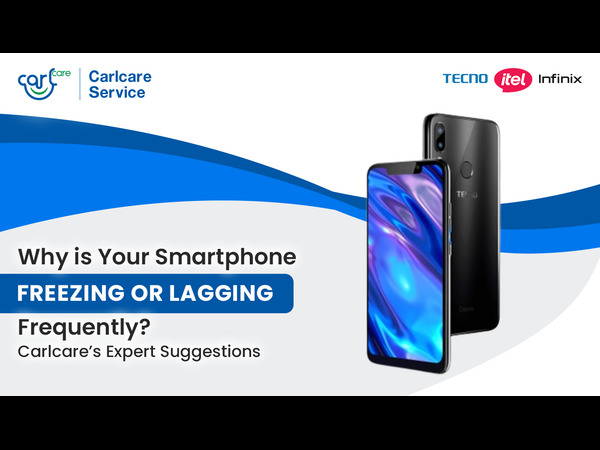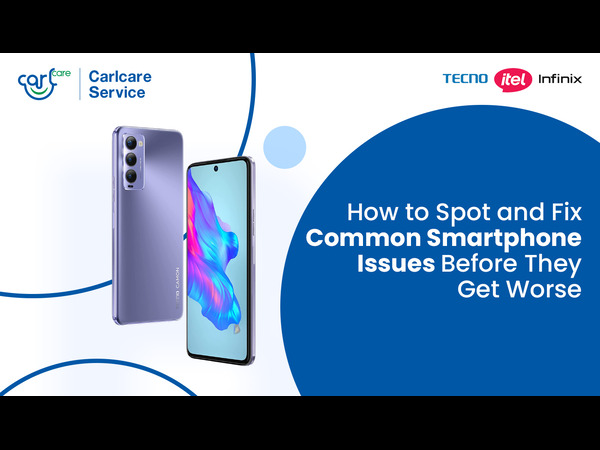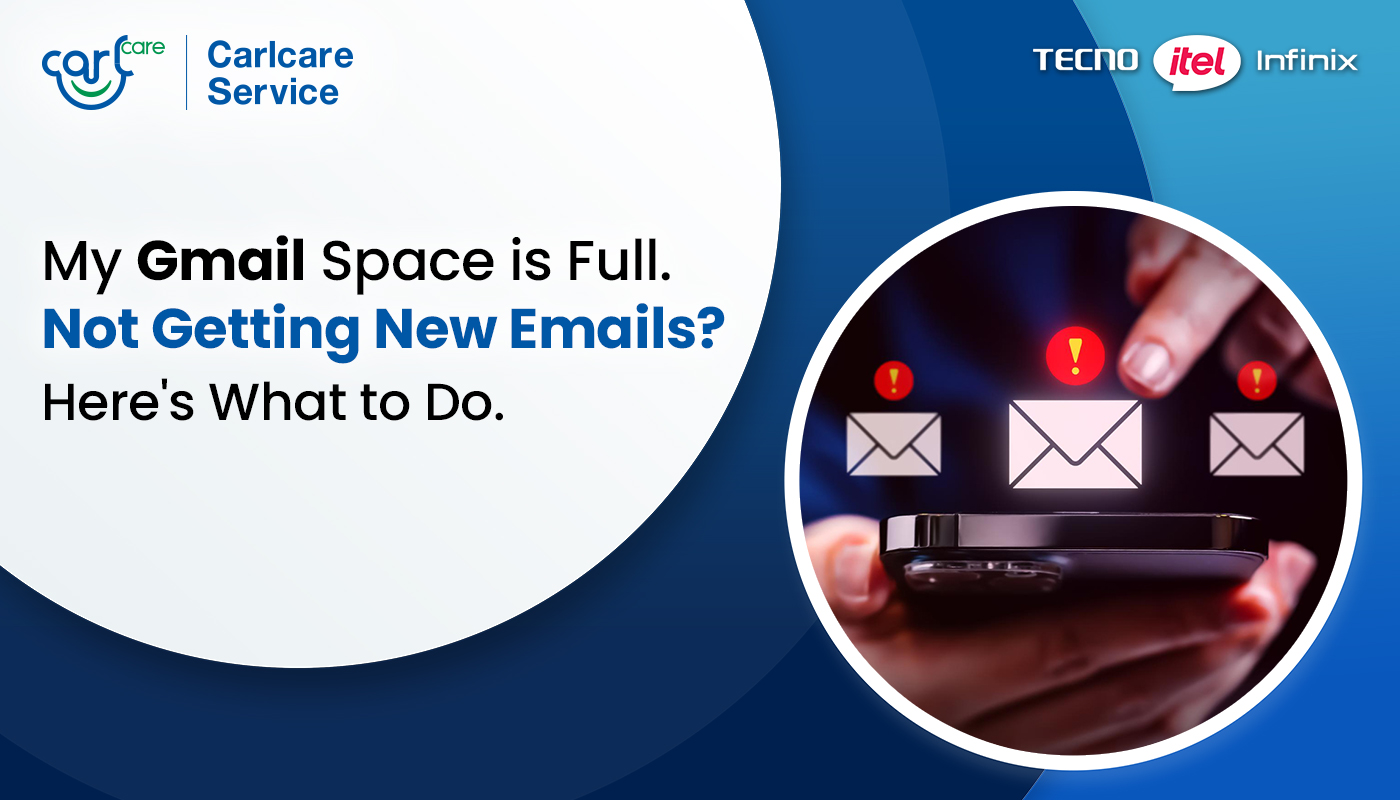
It’s a frustrating morning—you open your phone to check an important email, but nothing new shows up. You refresh. Still nothing. Then you see it: “Storage full. You can’t receive new emails.”
If you’ve ever received this message from Gmail, you’re not alone. Whether it’s work emails, OTPs, airline tickets, or online order confirmations—your inbox is your lifeline. And when Gmail hits that 15GB limit, it doesn’t just slow down—it stops accepting new emails completely.
But don’t worry. You don’t have to panic-delete hundreds of emails or spend hours scrolling through spam. In this blog, we’ll walk you through smart, simple steps to reclaim Gmail space, get your emails flowing again, and even prevent this from happening in the future.
Let’s get your inbox breathing again.
Why Gmail Space Fills Up Quickly (It’s More Than Just Emails)
Before jumping to solutions, it’s important to understand where that 15GB is going.
Many users think Gmail storage is only used by emails. But in reality, your 15GB of free Google storage is shared across:
- Gmail (emails + attachments)
- Google Drive (docs, PDFs, videos, etc.)
- Google Photos (photos & videos backed up)
So even if your inbox looks “clean,” those Drive files from 3 years ago and all those old WhatsApp backups in Photos may be hogging your space.
Step-by-Step Solutions to Free Up Gmail Space
Here’s how to fix the problem without deleting important stuff.
1. Check What's Using Your Storage (Know Where the Problem Is)
Before you start deleting anything, it’s important to understand exactly what’s eating up your 15GB of free Google storage. Gmail, Google Drive, and Google Photos all share the same storage pool—so the issue might not be your inbox at all!
Visit this link: 👉 https://one.google.com/storage
Here, Google provides a visual breakdown showing how much space each service—Gmail, Drive, and Photos—is using. For many users, the bulk of the storage is taken up by Google Drive (large documents, videos, or shared files) or Google Photos (especially high-res images or backed-up WhatsApp media).
Understanding this distribution helps you target your cleanup efforts. If Gmail only uses 2GB but Drive is taking 10GB, you’ll know to start with Drive instead of randomly deleting emails. It's a smarter, faster way to reclaim space and restore your email functionality.
- Clean Up Gmail: Search Smart, Delete Fast
Instead of randomly deleting emails, use Gmail search operators to quickly find and remove space-hogging messages.
Try these:
- has:attachment larger:10M
➜ Shows all emails with attachments larger than 10MB. - older_than:2y
➜ Lists emails older than 2 years. - filename:pdf, filename:zip, etc.
➜ Helps find specific file types you may not need anymore.
Once filtered, select and delete. Then go to the Trash folder and click “Empty Trash now.” (Emails in trash still count toward storage unless permanently deleted.)
Pro Tip: Clean your Spam and Promotions folders too—they silently collect junk.
- Clear Google Drive Storage (Safely)
Head to Google Drive and sort files by size:
- Go to Google Drive
- Click Storage in the left-hand menu
- It will show files by size—delete the ones you no longer need
Be sure to check for:
- Old videos or large PDFs
- Shared files no longer in use
- Auto-generated backups from third-party apps
After deletion, don’t forget to empty your Drive trash as well.
- Manage Google Photos: High-Quality vs Original
If you’ve backed up photos/videos to Google Photos, this could be a hidden culprit.
Go to: https://photos.google.com
If your photos are saved in “Original Quality,” they count toward your storage. You can:
- Switch to Storage Saver mode under Photos settings (compressed but still good quality)
- Delete duplicate photos or blurry ones
- Remove large videos you no longer need
You can also visit: https://one.google.com/storage/management/photos
To review and delete large items quickly.
Other Important Things to Know
Deleted Emails Still Take Up Space
After deleting emails, make sure you also empty the Trash and Spam folders. Otherwise, Gmail waits 30 days to auto-delete them—so you won’t get your space back immediately.
Use Google’s Built-In Cleanup Tools
Visit: https://one.google.com/storage/management
This is a powerful cleanup dashboard that allows you to:
- Remove large files across Gmail, Drive & Photos
- Delete emails with large attachments
- Bulk delete files you’ve already trashed
It’s fast and safer than deleting things manually.
Still Not Enough Space? Consider These Options
If your work or personal life relies heavily on Gmail and Google Drive, 15GB might not be enough in the long run.
Here are your options:
- Google One 100GB Plan: Starts at ₹130/month (India) or $1.99/month (globally)
- You get 100GB shared across Gmail, Drive & Photos, plus extra features like phone backup and family sharing.
It's a small price for email peace of mind—especially if you’re running a business or storing creative files.
Prevent This From Happening Again
1. Unsubscribe from Unwanted Newsletters
Over time, your inbox gets flooded with promotional emails, newsletters, and updates you never even open. By clicking the “Unsubscribe” link at the bottom of such emails or using Gmail’s “Unsubscribe” button, you can stop these messages from piling up and taking valuable space.
2. Use Filters in Gmail to Auto-Archive or Label Unimportant Messages
Gmail lets you create filters to automatically label, archive, or delete certain types of emails. For example, you can set a filter for marketing emails to skip your inbox and go directly to a folder—keeping your inbox clean and organized while reducing clutter.
3. Review Storage Usage Every Few Months
Make it a habit to check your Gmail, Drive, and Photos storage at least once every 3 months. This helps you catch space-hogging files before they create problems, and it allows you to delete unnecessary data in small, manageable steps rather than all at once.
4. Back Up Media to an External Drive Instead of Keeping Everything in Photos
Instead of using Google Photos as your permanent storage for all videos and images, periodically transfer your media to an external hard drive or cloud backup like OneDrive or Dropbox. This frees up your Google account and ensures you always have access to your memories—even offline.