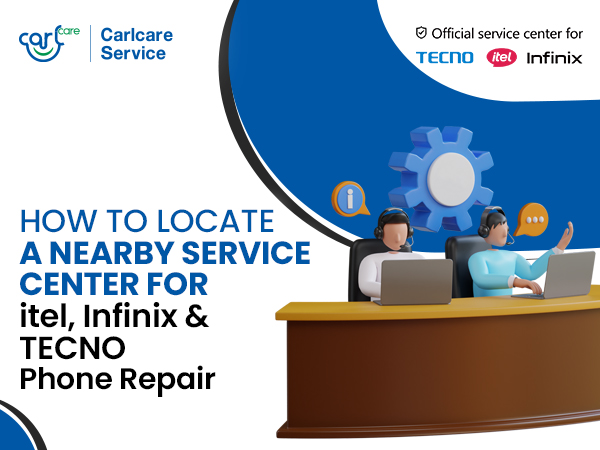One of the common problems a Smartphone user can encounter is “fingerprint sensor not working”. Having this issue, you not just have your phone data accessible to anyone, but it also feels a tad backward as most others are using this trendy phone-lock feature. But thankfully, there are certain fixes you can try if you’ve got this issue in your TECNO smartphone. We’ve compiled them, along with some handy hacks and strategies to fix the fingerprint not working issue in TECNO phone.
These work on most Infinix, TECNO, itel, and other smartphones featuring a Fingerprint scanner.
How to Fix TECNO Fingerprint Cannot be detected

Your TECNO phone comes with a fingerprint sensor to ensure you a convenient and secure way to lock/unlock your phone. If you're having issues with your fingerprint scanner and cannot detect it, then try this:
Open Fingerprint management >> Tap on the three stacked dots beside each Fingerprint scanned options >> choose Delete.
You may decide to make a copy before deleting it if you would like to retain the fingerprint pattern.
While you are still in the Fingerprints settings, tap Add fingerprint. Follow the on-screen instructions to register a new fingerprint.
My Fingerprint won’t detect
- Make sure that your finger is dry
- Make sure that you are using the right scanned finger
- Open Fingerprint management, Tap on the three stacked dots beside each Fingerprint scanned options, and choose Delete. You may decide to make a copy before deleting if you would like to retain the fingerprint pattern.
- Create a new Fingerprint
- If you cannot access number 3, then hard reset.
TECNO Fingerprint Hardware is not available
Some phone models come without a Fingerprint scanner which is because their hardware specifications do not match the functionality of a Fingerprint scanner. In this case, the software handling the Fingerprint hardware might have gone nuts. You only need to fix it back.
How to fix Fingerprint Hardware is not available.
Here are options that will work for you. Follow the steps one after the other. If the former fails, try the latter.
- Wipe Fingerprint App data from your App Manager
- Clear Cache data through Stock System recovery. To boot into Infinix system recovery, turn your phone off, then press and hold the volume up button together with Power button.
- Hard reset.
- Take your phone to Carlcare service center nearest to you. Carlcare is an official support center for Infinix, Tecno & Itel Phones. You may even decide to get a warranty depending on whether your validity has elapsed.
The phone Fingerprint has stopped working
This case might sound complicated. This generally may not have an original cause. Your phone Fingerprint can stop working if multiple fingers are placed on it, your phone app and cache memory are full or probably one has updated one’s firmware to the latest updates
How to fix Fingerprint not working
Here are also options that will work for you. Follow the steps one after the other. If the former fails, try the later.
- Wipe Fingerprint App data and cache from your App Manager
- Clear Cache data through Stock System recovery. To boot into phone system recovery, turn your mobile off, then press and hold volume up button together with Power button.
- Hard reset.
- Open Fingerprint management, Tap on the three stacked dots beside each Fingerprint scanned options, choose Delete. You may decide to make a copy before deleting if you would like to retain the fingerprint pattern.
Inspect the screen and These Basic Issues
- The very first thing you should do is to check if the fingerprint sensor is not scratched. Sometime, it gets damaged by metal objects, and stops responding.
- Make sure that the fingerprint sensor area and your fingers are clean and dry. • The device may not recognize fingerprints from small or thin fingers. • The sensor may not recognize your fingerprints if you bend your finger or use a fingertip. It’s important to cover the entire fingerprint sensor with your finger.
- The touchscreen may malfunction in humid conditions or when exposed to water.
- To remove fingerprints or dust, wipe the window glass smoothly with a clean and soft cloth.
Ensure That the App and System is Up to date
Sometimes, the fingerprint not working issue arises due to an outdated app or system. So before you proceed to the fixes, make sure to update the apps and phone system.
Apps can be updated via Play Store. For system updates, you can check manually. Go to Settings >> About Phone >> System Updates.
If an update is available, download it and install on your device by following the instructions.
Take your Device to Your nearest Carlcare Service Center
If the above strategies do not work, then there is an underlying hardware problem not allowing your Fingerprint sensor to work. The hardware problem cannot be resolved at home.
In such circumstances, it is crucial that you take help from professionals and let them fix the issues. The expert technicians at Carlcare have in-depth knowledge about your device's components and can fix the problems you face on your TECNO, itel, infinix Smartphone.
Carlcare is authorized service provider for TECNO, itel, Infinix. If your phone get “fingerprint sensor not working” issue, take it straight to your nearest Carlcare service center. Before reaching there, you should book the appointment online. Doing this will save you time and money. With an Online repair reservation, you will get priority repair service and also enjoy some attractive discounts. This service is exclusive for TECNO, itel and Infinix phone users in a bid to enhance their repair experience. At Carlcare, we always use original spare parts, which come with warranty protection of up to 3 Months.