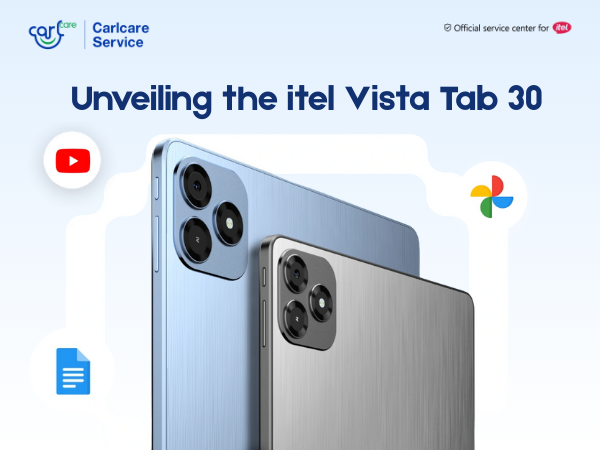Is your laptop's battery draining faster than normal? It can be frustrating to constantly worry about finding a power outlet. Several factors can contribute to this issue, and understanding them is crucial for effective troubleshooting. In this article, we will explore the key reasons behind laptop battery drain and provide practical solutions to help you optimize battery life. By identifying the root causes and implementing the suggested solutions, you can extend your laptop's battery life and enjoy uninterrupted productivity on the go.
Reasons Why Your Laptop Battery Drain Too Fast:
- High Display Brightness: Using your laptop with the display brightness set higher than necessary can significantly impact battery life. The backlight consumes power, and brighter settings require more energy. Adjusting the display brightness to a lower level can help conserve battery power and improve overall efficiency.
- Peripheral Devices: Connecting numerous peripherals, such as external hard drives, USB devices, or gaming accessories, can contribute to increased battery drain. These devices draw power from the laptop's battery. Disconnecting unnecessary peripherals when not in use can conserve battery life.
- High-Performance Mode: Running your laptop in High-Performance mode consumes more power as it maximizes system performance. Switching to power-saving modes, such as Balanced or Power Saver, can reduce energy usage and extend battery life.
- Background Applications/Programs: Having multiple applications or programs running in the background can consume system resources and drain the battery. Closing unused applications or using task manager tools to end unnecessary processes can help minimize power usage and optimize battery performance.
- Power-Intensive Programs: Running power-intensive programs, such as video editing software or resource-demanding games, can quickly drain the battery. Limiting the use of such programs when operating on battery power can help prolong battery life. Consider using them when connected to a power source.
- Backlit Keyboard: If your laptop has a backlit keyboard, keeping it enabled unnecessarily can consume additional power. Adjusting the keyboard backlight settings to a lower brightness level or disabling it altogether when not required can conserve battery power.
Solutions to the Laptop Battery Issues:
- Check for Malfunctioning Apps/Programs (approx. 50 words): Identify and close any malfunctioning or resource-hungry applications or programs that may be causing excessive battery drain. Updating them to the latest version or reinstalling them can help resolve any software-related issues.
- Review System Settings (approx. 50 words): Check if any recent changes to system settings, such as display sleep time, power plans, or scheduled tasks, are impacting battery life. Resetting settings to their default values or adjusting them for power efficiency can alleviate battery drain issues.
- Update Firmware (approx. 50 words): Outdated or corrupted firmware can contribute to battery drain problems. Check for firmware updates provided by the laptop manufacturer and install them as they often include bug fixes and optimizations that can improve battery performance.
- Adjust Display Brightness: Access the Settings menu on your laptop by clicking on the Start button and selecting "Settings" or by pressing the Windows key + I. Navigate to the "System" section and click on "Display." Here, you can adjust the screen brightness slider to a lower level that is comfortable for your usage. Keeping the brightness as low as possible helps conserve battery power and extends its runtime.
- Manage Peripherals: Disconnect any unnecessary peripherals connected to your laptop, such as external hard drives, USB devices, or gaming accessories. These devices draw power from the laptop's battery even when not actively in use. By removing them, you reduce the power load on the battery, preserving its charge for longer periods.
- Optimize Power Settings: In the Power & Sleep section of the Settings menu, you can customize the power plan to maximize battery life. Select the "Power & sleep" option and choose a power plan, such as "Balanced" or "Power Saver." These plans optimize system performance and reduce power consumption, leading to improved battery efficiency.
- Close Background Applications: Open the Task Manager by pressing Ctrl + Shift + Esc or by right-clicking the taskbar and selecting "Task Manager." In the Processes or Details tab, identify any unnecessary or resource-intensive applications running in the background. Select them and click on the "End Task" or "End Process" button to close them. This frees up system resources and minimizes battery drain.
- Limit Power-Intensive Programs: Power-hungry programs like video editing software or gaming applications can significantly drain your laptop's battery. If possible, use these programs while connected to a power source to avoid excessive battery consumption. When using battery power, opt for lighter applications that require less processing power, reducing the strain on the battery.
Contact Your laptop brand’s Authorized service center
If you have tried the aforementioned solutions but are still experiencing issues with your Infinix laptop battery, it is recommended to contact your authorized service provider, Carlcare. As an authorized service center for Infinix, Carlcare specializes in providing comprehensive support and solutions for Infinix laptops.
By reaching out to Carlcare, our experienced team will thoroughly inspect your laptop to identify the root cause of the battery problem. Whether it's a settings or software glitch that needs to be addressed or if your Infinix laptop requires a battery replacement, Carlcare is equipped to provide the best solution.
Rest assured, Carlcare only uses 100% genuine parts while repairing your Infinix laptop, ensuring the highest quality of service. Our skilled technicians have the expertise and knowledge to deliver the best repair your laptop needs, restoring it to optimal performance.
Contacting your authorized service provider, Carlcare, ensures that your Infinix laptop receives the specialized attention and professional assistance it requires. With their dedication to customer satisfaction, you can trust Carlcare to provide the best possible solution for your Infinix laptop battery issues.