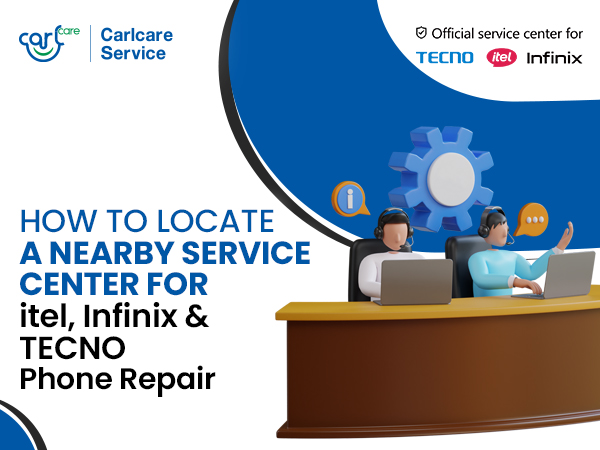Do you notice your phone camera quality is diminishing? the picture quality, sharpness and brightness are not so brilliant as they used to be? Is the once-sharp lens of your smartphone now betraying you with lacklustre pictures? The frustration of witnessing a decline in camera quality is all too common for smartphone enthusiasts. As your dedicated service partner, Carlcare understands the importance of your phone's camera. In this guide, we delve into the reasons behind diminishing photo quality and provide comprehensive solutions to help you reclaim the photographic brilliance you deserve.
Reasons behind Decreasing Camera Quality:
- Dust and Dirt Accumulation: The microscopic enemy of picture clarity, dust and dirt settle on your camera lens over time, creating a hazy layer that adversely affects image quality. Gently wipe the lens with a microfiber cloth to restore clarity.
- Outdated Software: Your phone's operating system and camera app receive periodic updates that bring improvements, optimizations, and enhanced features. Running on an outdated system could be hampering your camera's performance. Regularly update your software for peak performance.
- Storage Issues: A full storage space on your phone can lead to compression of image files, resulting in reduced picture quality. Free up storage by deleting unnecessary photos and applications to maintain optimal camera performance.
- Hardware Damage: Physical damage to the camera module or other hardware components can substantially impact image sharpness and clarity. Inspect your phone for any signs of damage, and seek professional assistance if needed.
- Settings Misconfiguration: Inadvertent changes to camera settings or software glitches can lead to suboptimal picture quality. Reset your camera settings to default or explore the app settings to ensure optimal configuration.
Top Practical Solutions:
- Clean Your Camera Lens: A gentle wipe with a microfiber cloth is a simple yet effective solution to remove dust and dirt from your camera lens, ensuring clearer and sharper images.
- Update Software: Regularly update your phone's operating system and camera app to benefit from the latest optimizations and improvements that can significantly enhance camera performance.
- Free Up Storage Space: Delete unnecessary photos and apps to create more storage space on your phone. This prevents compression and degradation of image quality, ensuring your photos remain crisp and vibrant.
- Check for Hardware Damage: Physically inspect your phone for any signs of damage, especially to the camera module. If damage is detected, seek professional assistance from Carlcare to restore optimal camera performance.
- Restart Your Phone: A simple restart can often resolve software glitches affecting the camera's performance. Power down your phone, wait a few seconds, and then restart it to refresh the system.
- Use Original Accessories: Ensure you are using original chargers and cables to avoid power fluctuations that can impact the camera. Third-party accessories may lead to issues that affect the overall performance of your smartphone.
Reset Camera Settings:
If you've noticed a decline in your phone's camera quality and suspect that misconfigurations may be at the root of the issue, resetting your camera settings to default can be a game-changer. Over time, accidental adjustments or software glitches can affect the camera's performance. By resetting to default settings, you eliminate any unintended changes and return the camera to its factory configuration.
Key settings to check and potentially reset include:
- Resolution: Ensure the camera is set to capture images at the highest resolution available on your device. This guarantees sharp and detailed photos.
- Focus Mode: Check the focus mode settings to make sure your camera is set to auto-focus or the appropriate mode for your shooting conditions.
- White Balance: Adjust the white balance settings based on the lighting conditions. Proper white balance ensures accurate color reproduction in your photos.
- Exposure: Verify that the exposure settings are suitable for your environment. Proper exposure ensures your photos are neither too bright nor too dark.
- ISO: The ISO setting controls the camera's sensitivity to light. Use a lower ISO for well-lit conditions to reduce noise and enhance image quality.
- HDR (High Dynamic Range): If your phone has HDR capabilities, ensure it's enabled. HDR helps capture a broader range of light, particularly useful in high-contrast scenes.
- Grid Lines: Activate grid lines to help with composition. Aligning subjects with the grid can improve the overall balance and appeal of your photos.
- Scene Modes: Some smartphones come with preset scene modes (e.g., portrait, landscape). Check if these modes are appropriately selected based on your shooting scenario.
Consider Camera Replacement from Authorized Service Center:
If, despite trying the above solutions, you find that the picture quality remains unsatisfactory, it may be time to consider professional assistance. Carlcare, as the authorized service center for TECNO, Infinix and itel, offers camera replacement services using genuine parts. Our expert technicians are trained to diagnose and address camera-related issues, ensuring your smartphone captures moments with the clarity and brilliance it was designed for.
For your Infinix, itel and TECNO phone, we have over 1100 authorized service centers pan-India, where we provide genuine service with reliable care and support. Whether minor or big problem, we take care of your smartphone with utmost care. The great thing is, you can check the spare parts price in advance through Carlcare App or website, and can even make online repair reservation for TECNO, itel and Infinix phone.