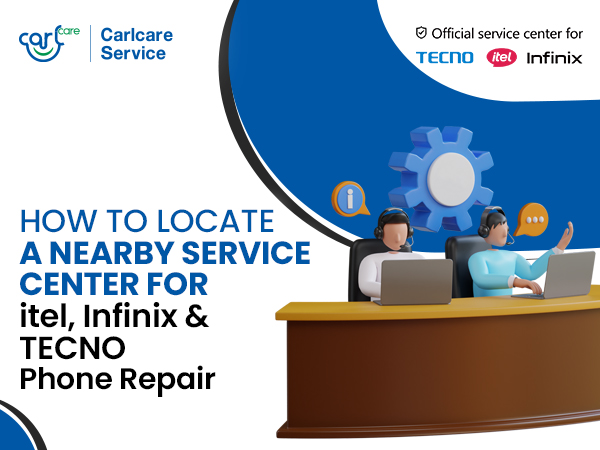After establishing itself as a reliable smartphone brand in India, itel has forayed into smart TV category and has launched a range of smart TVs with impressive specifications. Most itel TVs are android-based and support various apps.
Android apps in itel smart TVs refers to the use of the Android operating system in televisions. This allows users to access a wide range of applications and services, including popular streaming platforms such as Netflix, Amazon Prime Video, and YouTube, as well as games, music, and other entertainment options. These apps can be downloaded directly from the Google Play Store, which is built into your itel TV.
One of the key benefits of using Android in smart TVs is that it provides a familiar and intuitive user experience for those who have used Android on other devices. Additionally, it allows for seamless integration with other Android devices, such as smartphones and tablets.
However, it is important to note that the performance and available features of Android apps on smart TVs may vary depending on the specific model and specifications of the TV. Overall, Android apps in smart TVs provide users with a convenient and versatile.
Why Updating the app in your itel TV is Important?
Keeping your smart TV's apps up-to-date is an important part of maintaining the performance and security of the device, and ensuring that you have access to the latest and greatest content and features.
1. Improved performance: App updates often include bug fixes and performance improvements that can make the app run smoother and faster.
2. New features: Updates may bring new features or enhancements to the app, providing a better user experience and more functionality.
3. Security: Updating apps can help ensure the security of your device and personal information by fixing vulnerabilities and protecting against potential threats.
4. Compatibility: Updating apps can ensure that they continue to work with the latest software and hardware, avoiding compatibility issues and ensuring the best performance.
5. Access to latest content: Updating apps can provide access to the latest content, including new movies, TV shows, games, and more.
How to update the apps in your smart TV?
The process of updating apps in your smart TV may vary slightly depending on the model of your TV, but here is a general outline of the steps:
1. Go to the app store: On your smart TV, go to the app store or app marketplace, usually located in the main menu or home screen.
2. Check for updates: Look for an option to check for updates or navigate to the "My apps" or "Installed apps" section and look for any apps with available updates.
3. Download updates: Select the app you want to update and follow the on-screen instructions to download and install the update.
4. Wait for the update: The update process may take a few minutes, depending on the size of the update and the speed of your internet connection.
5. Restart the app: After the update is complete, you may need to restart the app to apply the changes.
6. Repeat the process: Repeat the process for any other apps that have available updates.
It's important to regularly check for and install app updates to ensure that your smart TV apps are running smoothly and providing the best possible experience.
What to do if the apps in your smart TV keep crashing?
If apps keep crashing in your smart TV, here are some steps you can try to resolve the issue:
1. Restart the TV: Sometimes, simply restarting the TV can resolve app crashing issues. Turn off the TV, unplug it from the power source, and wait a few seconds before plugging it back in and turning it on.
2. Update the app: Make sure that the app is up-to-date by checking for updates in the app store or marketplace. If an update is available, download and install it.
3. Check the internet connection: A slow or unstable internet connection can cause apps to crash. Check the connection speed and stability, and reset the router or modem if necessary.
4. Clear the app cache: Clearing the cache for the app can resolve crashing issues. Check the TV's settings for options to clear the cache for individual apps or for the entire system.
5. Uninstall and reinstall the app: If the above steps don't resolve the issue, try uninstalling the app and then reinstalling it from the app store or marketplace.
Contact the authorized service provider: If the issue persists after trying the above steps, contact the your nearest Carlcare service for further assistance. Carlcare is the authorized service provider for itel TV and gives customers an assurance of quality and quick service if they face any issues with their itel TVs. All you need to do is to call Carlcare hotline service for TV (18004190525), and get your query registered. Carlcare will provide door-step repair service at earliest possible time.
Choosing Carlcare Authorized service for itel TV repair has several benefits:
Expertise: At Carlcare, our technicians are trained and experienced in repairing all itel TV brands and models.
Genuine Parts: We use only genuine and certified parts for TB repairs, ensuring the longevity and performance of your itel TV.
Warranty: Repairs made by a Carlcare authorized service provider often maintain the manufacturer's warranty, ensuring that you are protected in case of any future issues with your TV.
Professional Service: Authorized service providers offer professional and reliable service, ensuring that your TV is repaired efficiently and effectively.
Quality Assurance: Authorized service providers follow strict quality control procedures to ensure that your TV is repaired to the highest standards.
Overall, choosing us, an authorized service provider for itel TV, provides peace of mind and ensures that your TV is repaired to the highest standards.