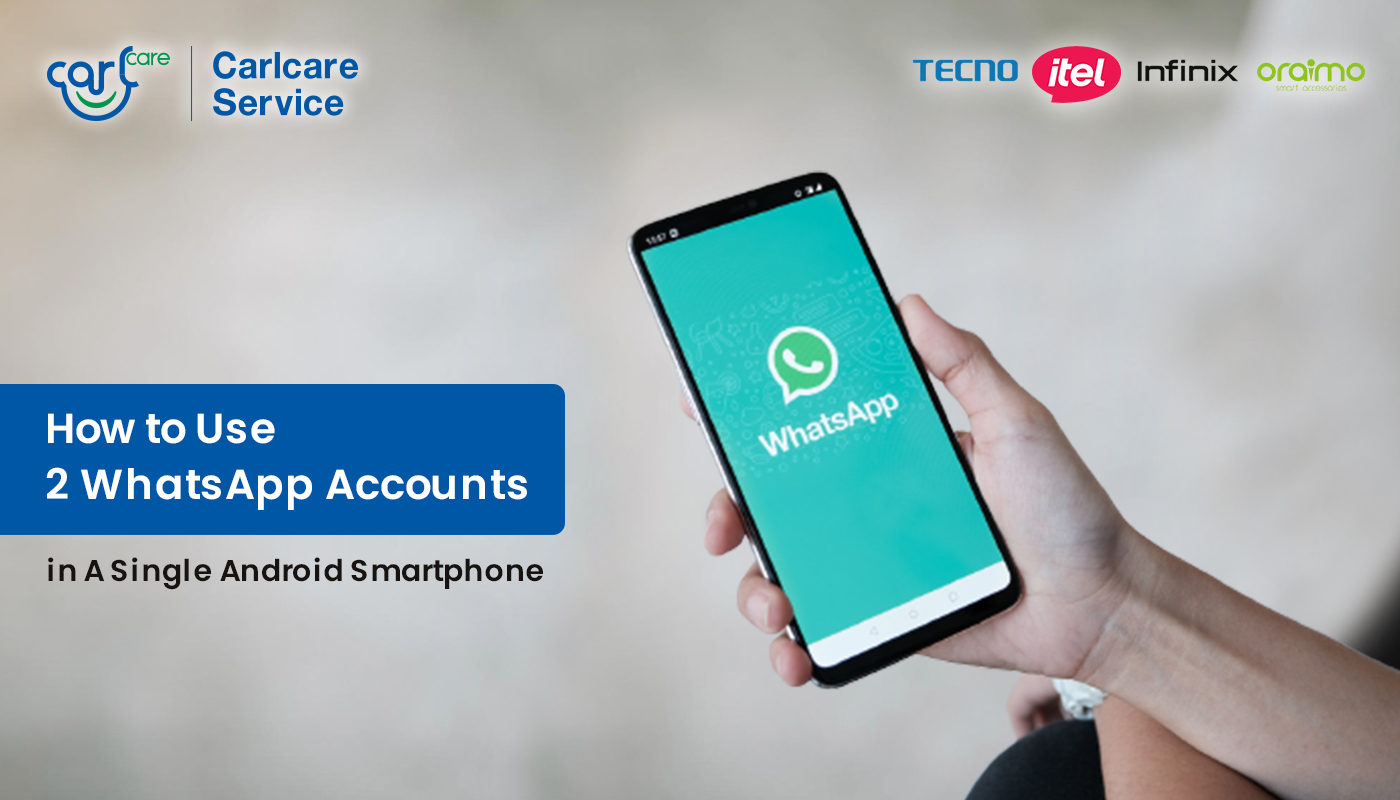
Isn't it great to have not just one, but two WhatsApp accounts? Well, now you can! Introducing the latest feature allowing Android users to seamlessly manage two WhatsApp accounts simultaneously. This feature comes in handy for those who juggle between personal and professional communication without the hassle of logging in and out constantly or carrying multiple devices.
Setting up your second WhatsApp account is a breeze. All you need is either a second phone number and SIM card or a device compatible with multi-SIM or eSIM technology. Navigate to your WhatsApp settings, tap on your profile, and select "Add account." From there, follow the prompts to set up your additional account. Customize your privacy and notification preferences for each account to ensure a tailored messaging experience.
A friendly reminder: Stick to the official WhatsApp application. Avoid downloading counterfeit or imitation versions as they pose risks to the security and privacy of your messages. Your data remains secure only when using the official WhatsApp platform.
Steps to Setting up the Dual Accounts:
Setting up the dual accounts is straightforward. Users need either a second phone number and SIM card or a device compatible with multi-SIM or eSIM technology. To configure the second account:
- Open WhatsApp and tap the three dots in the top right corner.
- Select 'Settings' and then go to 'Account.'
- Tap 'Add account' and follow the prompts to set up the second account.
- Once set up, switch between accounts by tapping the three dots and selecting 'Account.
Security and Official App Usage:
WhatsApp emphasizes the importance of using only the official WhatsApp application. Meta warned against downloading unofficial or fake versions, stressing that messages are secure and private only when using the official WhatsApp app. This is important to protect users from potential privacy breaches associated with unauthorized apps.
Tips to Keep Your WhatsApp Account Safe and Smooth Running:
- Enable Two-Step Verification: Go to WhatsApp Settings > Account > Two-step verification. This adds an extra layer of security to your account by requiring a PIN when registering your phone number with WhatsApp.
- Regularly Update WhatsApp: Keep your WhatsApp application updated to the latest version available on the Google Play Store. Updates often include security patches and bug fixes, enhancing the overall security and performance of the app.
- Use Privacy Settings: Customize your privacy settings to control who can see your profile photo, status, and last seen time. You can access these settings by going to WhatsApp Settings > Account > Privacy.
- Beware of Suspicious Links and Messages: Be cautious of messages containing suspicious links or requests for personal information. Avoid clicking on unknown links or sharing sensitive information with unknown contacts.
- Backup Your Data: Regularly back up your WhatsApp data to Google Drive to ensure you don't lose important messages, photos, or videos. You can set up automatic backups by going to WhatsApp Settings > Chats > Chat backup.
What to Do if Your WhatsApp Account Keep Logged Out
If your WhatsApp account keeps getting logged out repeatedly, it can be frustrating and concerning. Here are some steps you can take to troubleshoot and resolve the issue:
- Check Internet Connection: Ensure that your device has a stable internet connection. WhatsApp requires an active internet connection to function properly. Try switching between Wi-Fi and mobile data to see if the issue persists.
- Restart Your Device: Sometimes, a simple restart can resolve temporary glitches or conflicts that may be causing WhatsApp to log out repeatedly.
- Update WhatsApp: Make sure you're using the latest version of WhatsApp. Developers regularly release updates to address bugs and improve app stability. Go to the Google Play Store, search for WhatsApp, and tap "Update" if available.
- Check for App Permissions: Verify that WhatsApp has the necessary permissions to access your device's storage, contacts, and other required features. Go to your device's settings, select "Apps" or "Applications," find WhatsApp, and ensure that all permissions are enabled.
- Clear App Cache and Data: Clearing the cache and data of the WhatsApp app can sometimes resolve issues related to corrupted or outdated files. Go to Settings > Apps > WhatsApp > Storage > Clear Cache/Clear Data. Note that clearing data will remove your chat history, so make sure to back up your chats beforehand if needed.
- Reinstall WhatsApp: If the problem persists, try uninstalling and reinstalling WhatsApp. This can help resolve any underlying issues with the app installation. Before uninstalling, make sure to back up your chat history to avoid losing any important messages.
- Check for Device Compatibility: Ensure that your device meets the minimum requirements for running WhatsApp. Older devices or devices with insufficient RAM may struggle to run the app smoothly, leading to frequent logouts.
- Contact WhatsApp Support: If you've tried all the above steps and your WhatsApp account continues to log out repeatedly, consider reaching out to WhatsApp support for further assistance. They may be able to provide specific troubleshooting steps or insights into the issue.
Experiencing any issues with your TECNO, itel, or Infinix phone? Don't worry, help is at hand.
At Carlcare, we understand the importance of keeping your device in top-notch condition. Whether it's a cracked screen, battery issues, software glitches, or any other hardware problems, our team of skilled technicians is here to provide professional repair services that you can trust.
Why choose Carlcare for your mobile phone repairs?
- Authorized Service Centers: Carlcare operates authorized service centers across various locations, ensuring that your device receives genuine parts and high-quality repairs.
- Professional Technicians: Our technicians are trained and certified to handle repairs for TECNO, itel, and Infinix phones. They have the expertise and experience to diagnose and fix a wide range of issues efficiently.
- Genuine Spare Parts: We use only genuine spare parts sourced directly from the manufacturers, ensuring optimal performance and longevity for your device.
- Convenient Booking: With Carlcare, scheduling a repair service is quick and easy. You can check spare parts prices and book an appointment in advance through our Carlcare App or website.
- Quality Assurance: We stand behind our workmanship and offer a warranty on all repairs conducted at our service centers, giving you peace of mind.

















