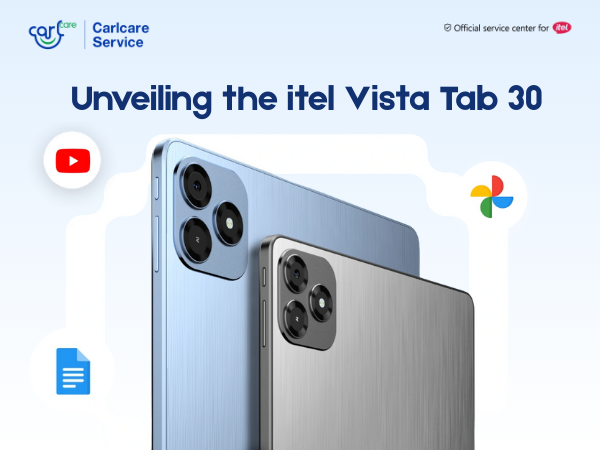Infinix laptops combine sleek design, powerful performance, and affordability, making them a compelling choice for students, professionals, and everyday users alike.
Designed to cater to the diverse needs of modern users, Infinix laptops offer a seamless computing experience. With a focus on delivering exceptional performance, these laptops are equipped with the latest processors, ample RAM, and spacious storage options, ensuring smooth multitasking and efficient workflow.
However, like any other machine, your Infinix laptop may come across a functional or mechanical issue. keyboard keys not working properly is one of the issues that laptops may encounter over the course of usage. Certain keys stop functioning and working on your laptop gets frustrating. But no worries, understanding the underlying reasons and implementing the appropriate solutions can help resolve the issue.
In this comprehensive article, we will explore the reasons behind unresponsive laptop keyboard keys and provide effective solutions to help you regain full functionality.
Additionally, we will share five valuable tips to prevent damage and maintain the longevity of your laptop keyboard.
Reasons Why your Infinix Laptop Keyboard Keys May Stop Working:
- Physical Damage: Physical damage is a common cause of malfunctioning keyboard keys. Accidental spills dropped objects, or excessive force can lead to keycap or internal component damage, resulting in unresponsive keys.
- Dust and Debris Accumulation: Over time, dust, crumbs, and other debris can accumulate beneath the keyboard keys, hindering their proper functioning. The presence of debris interferes with the key's movement and prevents it from making contact with the underlying sensor.
- Keyboard Driver Issues: Outdated or corrupted keyboard drivers can cause key malfunctions. Drivers act as the bridge between the hardware and the operating system, so any issues with the driver can result in non-functional keys or erratic behavior.
- Loose Keyboard Connection: A loose or partially disconnected keyboard cable can render specific keys unresponsive. This may occur due to accidental jolts, improper handling, or laptop disassembly and reassembly.
- Software Glitches: Software glitches, conflicts, or malware infections can affect keyboard functionality. These issues may arise from incompatible software installations, system updates, or malicious programs disrupting normal keyboard operation.
Now Some Solutions You can Try to Fix Laptop Keyboard Key Issues in your Infinix Laptop
- Check for Physical Damage: Inspect the keyboard for visible signs of physical damage. If any keys are physically damaged, replacing the keyboard or contacting a professional technician for repairs may be necessary.
- Clean the Keyboard: Carefully clean the keyboard to remove dust and debris. Use compressed air to blow out the spaces between the keys, or gently clean them with a soft brush or cotton swab dipped in isopropyl alcohol. Ensure the laptop is powered off before cleaning.
- Update Keyboard Drivers: Ensure that your keyboard drivers are up to date. Visit the laptop manufacturer's website or the keyboard manufacturer's support page to download and install the latest drivers compatible with your laptop model.
- Check Keyboard Connection: If certain keys are unresponsive, check if the keyboard cable is securely connected to the motherboard. Open the laptop and reseat the keyboard cable if necessary, ensuring it is properly inserted into its connector.
- Perform System Scans and Updates: Run antivirus and anti-malware scans to detect and remove any malicious programs that may be affecting keyboard functionality. Additionally, keep your operating system and other software up to date to resolve any software-related glitches.
Contact Carlcare Service for Your Infinix Laptop Repair: Authorized and Convenient Service Delivered to Your Doorstep
If the above solutions don’t work, contact Carlcare Service. When it comes to the repair of your Infinix laptop, trusting the authorized service provider is of utmost importance. Carlcare Service, as an authorized service provider for Infinix laptops, offers reliable and convenient repair services with a range of benefits.
One of the key focuses of Carlcare Service is providing on-time service. Whether it’s a keyword not working issue or screen damage - we prioritize resolving your laptop issues promptly, ensuring minimal disruption to your workflow. Our laptop technicians and service experts work diligently to address the problems efficiently and effectively, placing your laptop repair as their utmost priority.
To ensure the integrity and reliability of your Infinix laptop, Carlcare Service uses only genuine parts during the repair process. This commitment to using authentic components guarantees that your laptop receives the highest quality parts, maintaining its performance and longevity.
At Carlcare Service, we understand the value of your time and convenience. Rather than going through the hassle of visiting a service center, Carlcare brings its expertise to you. With just one call at Carlcare toll-free number 18004190525, you can schedule a service appointment, and a skilled service expert will be dispatched to your preferred location to address the issues with your Infinix laptop.
Now Some Tips to Prevent Laptop Keyboard Damage:
- Practice Good Hygiene: Avoid eating or drinking near your laptop to minimize the risk of spills and food debris entering the keyboard. This helps prevent damage caused by liquid exposure and the accumulation of crumbs.
- Carry and Store Properly: When transporting your laptop, use a protective case or bag to prevent accidental impacts that could damage the keyboard. Ensure that your laptop is stored in a clean, dust-free environment when not in use.
- Type with Gentle Force: Typing too forcefully can strain the keyboard mechanism and lead to keycap damage. Typing with a lighter touch helps preserve the keyboard's longevity and minimizes the risk of key malfunctions.
- Clean Regularly: Make keyboard cleaning a part of your routine maintenance. Regularly remove dust and debris using compressed air or gentle cleaning tools to prevent accumulation that may interfere with key functionality.
- Avoid Using Damaging Substances: Avoid using harsh cleaning chemicals, solvents, or abrasive materials when cleaning your laptop keyboard. Stick to gentle cleaning solutions like isopropyl alcohol and soft cleaning tools to avoid damaging the keys or their coating.