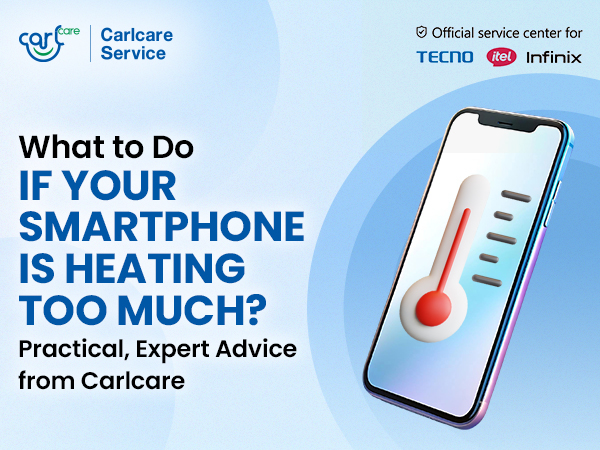The frustration of discovering that your INFINIX SMARTPHONE won't turn on can be overwhelming, leaving you wondering about the possible reasons behind this issue. Whether it's due to outdated software, hardware problems, or a drained battery, there are several potential causes for this inconvenience. As an authorized service provide for Infinix, we'll explore why your INFINIX SMARTPHONE might refuse to turn on.
Also, we’ll provide you 7 easy & effective solutions to get your device back up and running. Stay tuned.
Possible Causes of INFINIX SMARTPHONE Not Turning On:
Outdated Software:
Your INFINIX SMARTPHONE's software may be outdated, leading to system crashes. Updating the drivers can resolve these issues and ensure the proper functioning of your device.
Hardware Related Problems:
Physical damage to critical components like the battery may be preventing your INFINIX SMARTPHONE from turning on. If the battery is damaged, replacing it becomes crucial to restoring normal functionality.
Now, What to Do If Your INFINIX SMARTPHONE Won't Turn On:
- Check if the INFINIX SMARTPHONE is Charged:
- Begin by ensuring your device has sufficient battery charge. Check the charging cable, power outlet, and the USB port for any issues. Cleaning off dirt and dust from these areas can help maintain proper connections.
- Start by examining the power connection. If you haven't noticed any signs of malfunction before, the issue might be a simple lack of charge in the battery. Ensure that the charger is securely connected to both the power outlet and the device.
- Inspect the charging cable for any signs of damage, and try using it with another device to ensure its integrity. Additionally, check the power outlet to confirm that it is functional.
- Dust and dirt can accumulate in the USB port or charging port, disrupting the connection. Use a can of compressed air to gently remove any impurities, ensuring delicate connections remain unharmed.
- Power Cycle the INFINIX SMARTPHONE:
- Perform a power cycle to address a frozen or unresponsive device. Hold down the power button for 10 to 30 seconds, allowing the system to reset. This process can often resolve issues related to software glitches or unresponsive screens.
- A power cycle essentially forces the device to restart, which can be effective in resolving temporary software issues. Hold down the power button for at least 10 seconds, and in some cases, you might need to extend it to 30 seconds.
- Use a Computer to Turn On the INFINIX SMARTPHONE:
Many a times, this trick works. If the device remains unresponsive, try connecting it to a computer using a USB cable. Allow it to charge for 15 minutes, then disconnect and reconnect the cable within 10 seconds. Continue charging for an additional 30 minutes and attempt to turn on the device.
Google provides a series of steps to force a restart through a computer connection. This method can be effective when standard power cycling doesn't yield results.
- Factory Reset (Erase Data) INFINIX SMARTPHONE:
When all else fails, performing a factory reset may be the solution. Reboot the INFINIX SMARTPHONE into recovery mode and execute a factory reset. Be cautious as this action erases all data on the device.
A factory reset is a drastic measure, but it can be effective in resolving persistent issues. Reboot your device into recovery mode, then navigate to the option for a factory reset. Keep in mind that this will erase all data on the device, so use this method only if you are willing to lose your data.
- Check for Outdated Software:
Outdated software can lead to instability and prevent the device from turning on. Check for software updates and install them if available. This ensures that your device has the latest drivers and patches.
Software updates often include bug fixes and improvements. Check for updates in the device settings, specifically in the "System" or "Software Update" section. Download and install any available updates to address potential software-related issues.
- Inspect for Hardware Damage:
Physically inspect the device for any signs of hardware damage, particularly to critical components like the battery. If there's visible damage, such as leaks or physical trauma, replacing the damaged hardware is essential.
Examine the device carefully, paying close attention to the battery and other internal components. If you notice any signs of physical damage, such as a swollen battery or liquid leakage, replacing the damaged part is crucial for restoring normal functionality.
- Seek Professional Assistance from Carlcare
If the issue persists after attempting the above solutions, take your device to us for a quick and pro assistance. Find your nearest carlcare service center through our website or Carlcare App, and visit there. Or better, book online reservation to book your Infinix phone repair. This will ensure you get priority service at the center. Our trained technicians can diagnose and address more complex issues that may require specialized tools or expertise.