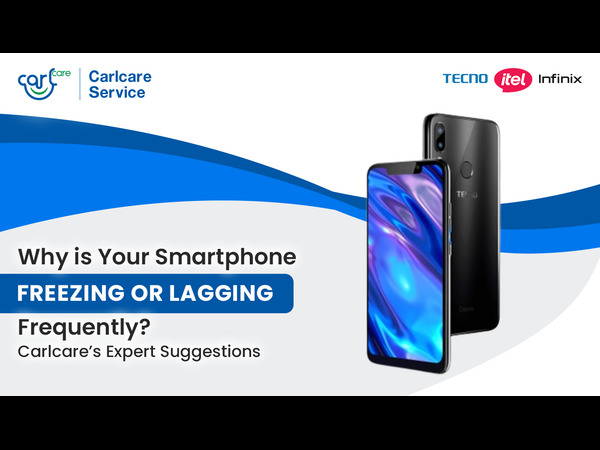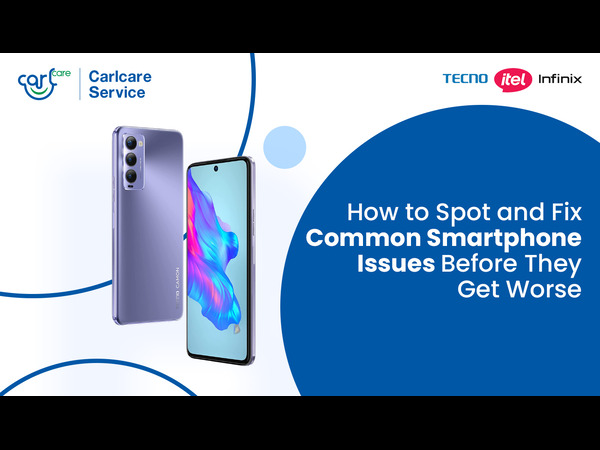Have you ever experienced the frustration of your TV turning on and off by itself? It's like a scene out of a horror movie, with your entertainment center taking on a life of its own. However, fear not! In this comprehensive troubleshooting guide, we will delve into the reasons behind this mysterious behavior and provide you with detailed solutions to help you regain control over your TV. Whether you're dealing with a mischievous power source, a misbehaving remote control, or other underlying factors, we'll walk you through each step to resolve the issue and restore peace to your living room.
Check Your Power Source:
One of the most common culprits behind a TV that turns on and off unexpectedly is a faulty power source. Begin by inspecting the power cable connection. Ensure that it is securely plugged into both the TV and the wall outlet. If the connection appears loose, unplug and reconnect it firmly. Additionally, consider plugging the TV into a different outlet to eliminate the possibility of a faulty socket or power strip.
Inspect the Remote Control:
Believe it or not, a malfunctioning remote control can trigger the on-off cycle of your TV. Start by examining the remote control for any stuck or sticky buttons. Clean the buttons and ensure they are functioning properly. If the issue persists, replace the batteries with fresh ones. Furthermore, keep other remote-controlled devices away from the TV to prevent signal interference that could disrupt its normal operation.
Look at Your TV Timer:
Your TV might be obeying commands from an unexpected source - the TV timer. This feature is designed to automatically turn the TV on and off at specified times. Check the TV's settings menu to see if the timer is enabled. If it is, disable the timer or adjust its settings to align with your viewing preferences. By disabling the timer, you can prevent any unintended power cycles.
Disconnect Your TV from Wi-Fi:
A problematic Wi-Fi connection can sometimes be the cause of a TV turning on and off randomly. To troubleshoot this, disconnect your TV from Wi-Fi temporarily and observe if the issue persists. If the TV behaves normally without an internet connection, it indicates a potential problem with the Wi-Fi network or interference from other connected devices. Consider troubleshooting your Wi-Fi connection, including checking the router settings, updating firmware, or contacting your internet service provider for assistance.
Check for Firmware Updates:
Outdated firmware can introduce software glitches that lead to erratic TV behavior. To address this, check the manufacturer's website or consult the TV's user manual for instructions on how to update the firmware. Manufacturers often release firmware updates to fix bugs and improve system stability. By installing the latest firmware version, you can potentially resolve the issue of the TV turning on and off unexpectedly.
Perform a Factory Reset:
When all else fails, performing a factory reset on your TV can help eliminate any persistent software-related issues. However, it's important to note that a factory reset will erase all personalized settings and so before proceeding, make sure to back up any important data and settings, such as custom picture and sound settings. The process for performing a factory reset varies among TV models, so consult your TV's user manual or manufacturer's website for specific instructions
If you own a itel TV, you can perform a factory reset on your itel TV with the step-by-step instructions below:
- Begin by powering off your itel TV. Press and hold the Power Button for a few seconds until the device shuts down completely.
- Once the TV is powered off, you'll need to enter the Boot Mode. To do this, simultaneously press and hold the Volume Up button and the Power Key for a short period of time.
- As you continue to hold down the Volume Up button and the Power Key, the Boot Mode menu will appear on the screen. Release the buttons at this point.
- In the Boot Mode menu, you will see different options. Use the Volume Up button to navigate through the menu and highlight the "Recovery Mode" option. Once "Recovery Mode" is selected, press the Volume Down button to proceed.
- After selecting "Recovery Mode," a new menu will appear. In this menu, locate and highlight the "Wipe Data/Factory Reset" option using the Volume buttons. To confirm your selection, press the Power Button.
- A confirmation message will be displayed, warning you that performing a factory reset will erase all data on the TV. To proceed with the reset, navigate to the "Yes" option using the Volume buttons and confirm by pressing the Power Button.
- The factory reset process will now begin. Wait patiently for the TV to complete the reset procedure. This may take a few minutes.
- Once the factory reset is finished, you will return to the previous menu. To reboot your itel TV, highlight the "Reboot System Now" option using the Volume buttons and press the Power Button.
- Your itel TV will now restart with the default factory settings restored. It may take a moment for the TV to boot up completely.
Before performing a factory reset on your TV, it's important to backup Important Data: A factory reset will erase all settings, preferences, and personal data stored on your TV. To prevent any data loss, back up any important files, photos, or videos that you want to preserve. This can be done by transferring them to an external storage device or uploading them to cloud storage.
Seek Professional Assistance from your authorized Service Provider:
If the issue persists even after attempting the above solutions, it is advisable to seek professional assistance. Contact the manufacturer's customer support or consult a certified TV repair technician. for your itel and Inifnix TVs, Carlcare is the place to be. As the authorized service provider for itel and Infinix TV, our technicians possess the expertise to diagnose and fix more complex hardware or software issues that may be causing the erratic behavior of your TV. We will analyze the TV's internal components, circuitry, and software