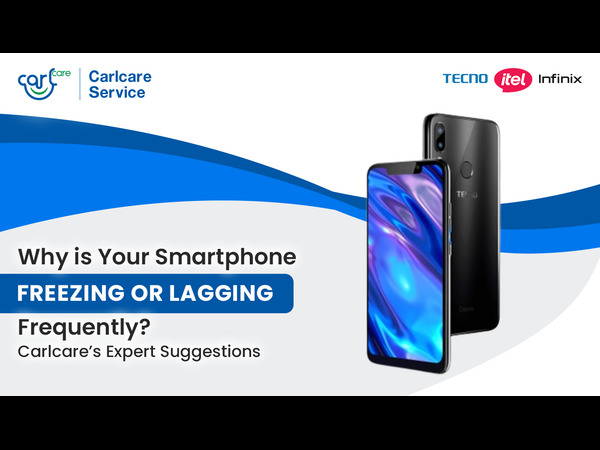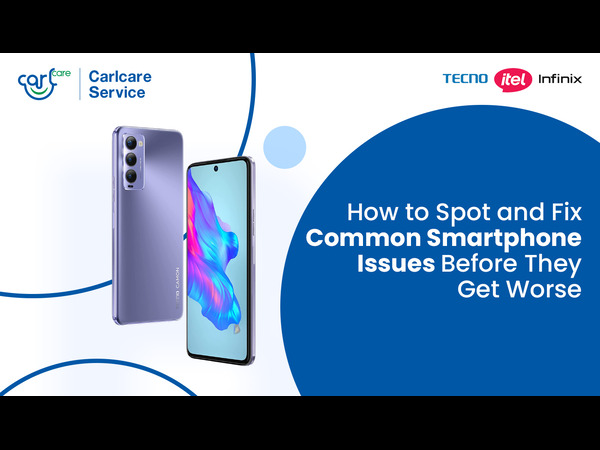Your smartphone camera is your window to memories, creativity, and everyday convenience. From capturing stunning sunsets to scanning documents, it’s a tool you rely on daily. However, even the most advanced phone cameras can encounter problems that can leave you frustrated. As Carlcare experts, we’re here to help you troubleshoot common camera issues and offer practical solutions that work for itel, Infinix, and TECNO smartphone users.
Let’s dive into potential phone camera issues, the reasons behind them, and actionable fixes to get your camera back on track.
Start with the Basics: Understanding Your Camera Settings
Before diagnosing issues, let’s discuss your phone’s camera settings—because often, the solution lies in optimizing them.
- HDR (High Dynamic Range): HDR is a useful feature that balances highlights and shadows in your photos. But if it’s set to “Auto,” your phone might struggle with shutter lag or processing delays. Try manually toggling HDR on and off to see which works better for your specific shot.
- Focus and Exposure: Have you noticed some photos turning out blurry or too dark? This can happen when the focus and exposure settings are off. Use the tap-to-focus feature and adjust the exposure slider to balance the brightness.
- Resolution Settings: To save storage, you may have lowered the camera resolution. While it conserves space, it also reduces photo quality. Always set the resolution to its maximum for clearer, sharper images—especially if you’re capturing important moments.
Now that your camera settings are optimized, let’s look at some common issues and how to fix them.
- Blurry or Out-of-Focus Photos
Why It Happens:
Blurry photos can be caused by a dirty camera lens, shaky hands, or autofocus issues. Over time, dust and smudges can accumulate on the lens, affecting the clarity of your images. Similarly, shaky hands or a delay in the autofocus mechanism can result in out-of-focus shots.
How to Fix It:
Start by inspecting your camera lens. Use a soft microfiber cloth to gently clean the lens. Avoid abrasive materials like tissue paper, as they can leave scratches.
If you’re still getting blurry images, ensure your phone is steady when taking photos. You can prop your phone against a stable surface or invest in a basic tripod. Additionally, check your phone's software for updates, as these updates often include improvements to the camera’s autofocus performance.
- Black Screen When Opening the Camera App
Why It Happens:
A black screen typically points to a temporary software glitch or a conflict with third-party apps that have camera access. This issue can also arise if your phone’s resources are overloaded due to excessive background apps.
How to Fix It:
Restart your phone as the first step. This can clear temporary glitches and free up system resources.
If the problem persists, check your phone’s app permissions under Settings. Ensure no other apps are actively using the camera in the background.
Another useful step is clearing the cache of the camera app. To do this, go to Settings > Apps > Camera > Clear Cache. This resets temporary data without affecting your photos or videos.
- Grainy or Dark Photos in Low Light
Why It Happens:
Low-light environments challenge your camera sensor, leading to grainy or underexposed photos. This happens because the camera struggles to gather enough light to create a clear image.
How to Fix It:
Activate the “Night Mode” on your camera. This mode uses advanced processing to brighten your photos and reduce grain.
If your phone doesn’t have a dedicated Night Mode, try increasing the exposure or ISO settings manually (available in Pro Mode on most Infinix, itel, and TECNO phones). Keep in mind that higher ISO levels can introduce noise, so find a balance.
Finally, consider using additional lighting, like a lamp or your phone’s flashlight, to illuminate the subject. Avoid digital zoom in low light, as it amplifies noise and reduces clarity.
- Camera Overheating During Prolonged Use
Why It Happens:
If you’re recording videos in high resolution (e.g., 4K) or using the camera app for an extended period, your phone may overheat. Excessive heat can also occur if many apps are running in the background.
How to Fix It:
Start by reducing the resolution of your videos. For everyday purposes, recording in 1080p is often sufficient and less taxing on your device.
Close all unnecessary background apps to free up resources and reduce the workload on your phone.
If overheating persists, use your phone in a cooler environment and avoid direct sunlight. Overheating not only affects the camera but can also lead to long-term performance issues.
- Photos Not Saving to Gallery
Why It Happens:
When your phone’s storage is nearly full, the camera may fail to save photos. Additionally, a corrupted SD card or an incorrect default storage setting can also cause this issue.
How to Fix It:
Check your phone’s internal storage under Settings > Storage. Delete unnecessary files or transfer media to cloud storage to free up space.
If you’re using an SD card, remove and reinsert it to ensure it’s properly seated. You can also format the SD card after backing up important files.
Finally, set your phone’s default storage location to internal memory. Go to Camera Settings > Storage Location and make the change.
- Camera App Crashing or Freezing
Why It Happens:
A camera app may crash due to software bugs, outdated firmware, or conflicts with newly installed apps.
How to Fix It:
Update your phone’s operating system and the camera app. Developers frequently release updates to fix bugs and improve app stability.
If you recently installed a new app that uses the camera, uninstall it temporarily to see if the issue resolves.
As a last resort, perform a factory reset to restore your phone to its original state. Just make sure to back up all your data beforehand.
When to Contact Carlcare for Expert Assistance
If you’ve tried these solutions and the issue persists, it’s time to seek professional help. Carlcare specializes in repairing itel, Infinix, and TECNO smartphones. Whether it’s a faulty lens, sensor, or software issue, our expert technicians are equipped to fix it.
How to Book a Repair:
- Log into the Carlcare App in your smartphone.
- Select “Reservation” from the list of service options.
- Mention the problem you’re facing
- Book an appointment at your nearest Carlcare center or schedule a pickup and drop-off service for added convenience.
- Check the price of original spare parts for Infinix, itel and TECNO in advance
If you need any prior help, use our online chat support and connect with our expert straight away (during the working hours).