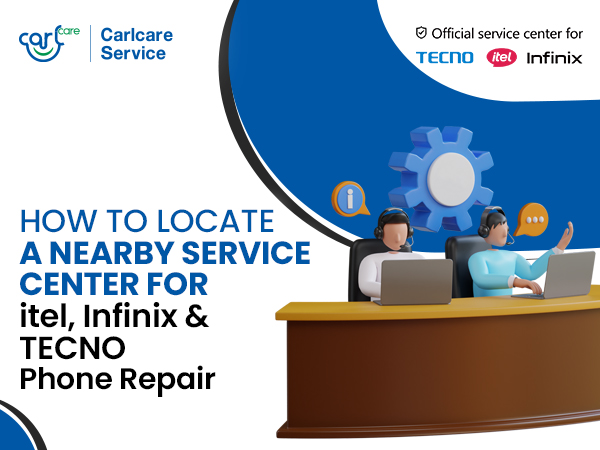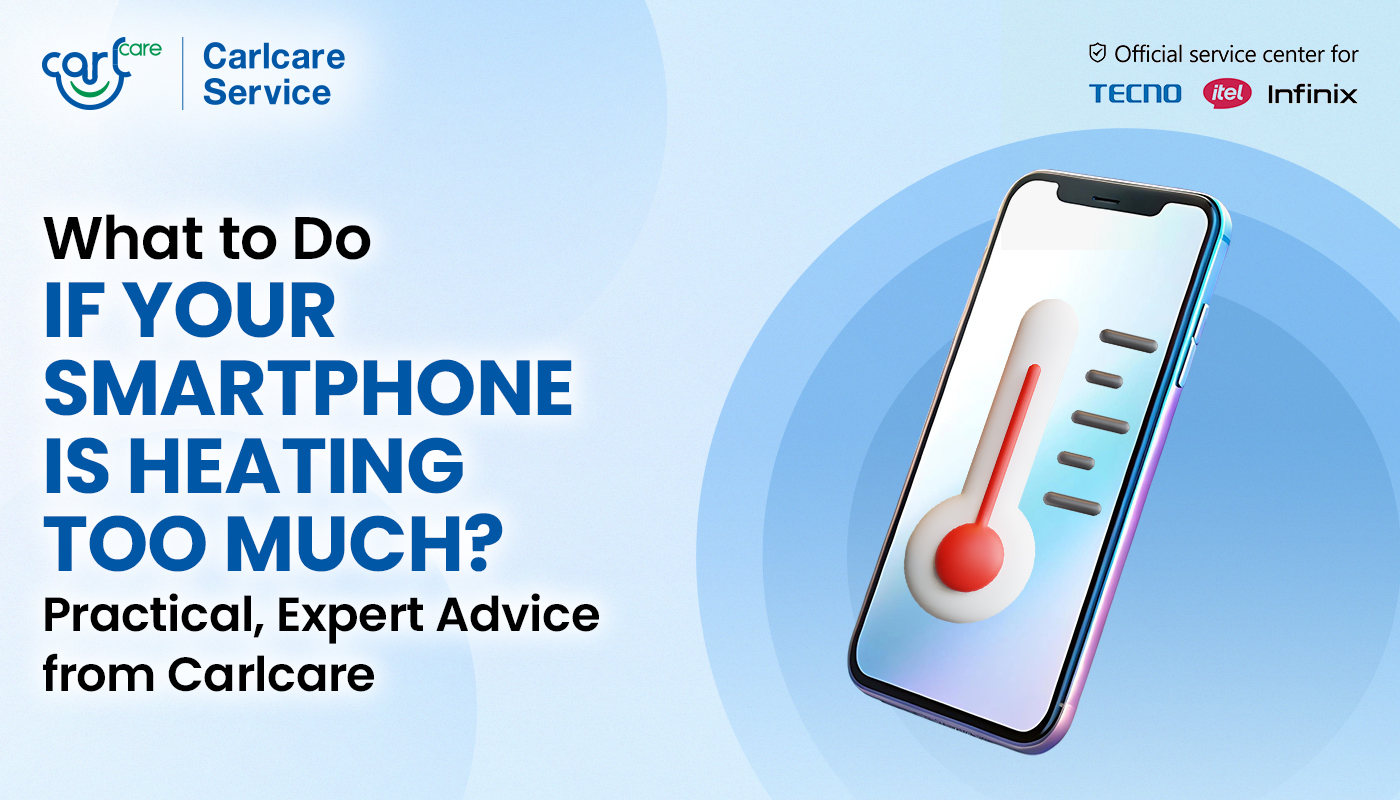
A phone that feels warm is normal—your processor, battery, display, radios, and camera all generate heat as they work. But when the heat becomes uncomfortable, your apps slow down, the screen dims, or the device shows a “temperature too high” warning, it’s time to act. As the authorized service provider for TECNO, itel, and Infinix, Carlcare sees the full range of overheating cases—from simple usage habits to genuine hardware faults. Below, we’ll help you tell the difference, fix what you can at home, and know exactly when to visit us.
Why Phones Heat Up: What’s Normal and What’s Not
Every modern smartphone balances performance and temperature. During heavy tasks—gaming at high frame rates, recording 4K video, using GPS navigation for long stretches, or downloading/patching large apps—your chipset pulls more power, your battery discharges faster, and heat rises. Brief warmth during these moments is expected, and your phone will throttle (intelligently slow itself) to protect components.
Overheating, however, is different. It can be triggered by chronic stress or a fault: high ambient temperatures (summer afternoons, car dashboards, direct sunlight), charging while gaming, poor network signal that forces radios to transmit at higher power, a thick or poorly ventilated case, outdated/buggy apps stuck in a loop, storage nearly full, or a deteriorating battery. The longer these persist, the more heat accumulates, accelerating battery wear and reducing overall lifespan.
Immediate Actions When Your Phone Feels Too Hot
First, give the device a chance to cool naturally. Do not put it in a fridge or under cold water—rapid temperature shocks can cause condensation and damage. Instead, move to a shaded, ventilated area and remove the case for a while. Reduce the load: close the camera, exit the game, stop video recording/streaming, turn off hotspot, and pause large downloads or app updates. If the device still feels hot to the touch, enable Airplane Mode for a few minutes and lock the screen; radios resting plus the display off lets temperatures fall faster. A short restart after cooling often clears runaway processes.
Charging Habits That Make or Break Heat Control
Charging is one of the biggest heat sources in a phone. Fast charging is safe when used as designed, but it does warm the battery. If your phone routinely gets hot on charge:
- Charge on a hard, flat surface so heat can dissipate—avoid pillows, beds, and car seat pockets.
- Keep the screen off while charging. Screen-on charging—especially while watching videos or gaming—doubles the thermal load.
- Use original or certified chargers and cables that match your TECNO/itel/Infinix model’s rated power. Mismatched or low-quality accessories can cause inefficient power conversion and excessive heat.
- In very hot weather, consider slower top-ups: a brief 20–30 minute charge to get you through the afternoon instead of a full fast charge during peak heat.
If charging heat appears suddenly after months of normal behavior, or the phone heats even when idle and plugged in, the battery or charging circuitry may need professional diagnosis.
Performance & Display Settings That Quietly Add Heat
High refresh-rate displays, maximum brightness, and aggressive performance modes all feel great—until they don’t. Outdoors, auto-brightness will push the panel harder; pairing that with camera, 5G data, and navigation can overwhelm thermal headroom.
Practical tweaks that help without ruining your experience:
- Keep auto-brightness on but avoid manual max brightness for long stretches; use a physical shade or matte screen protector outdoors.
- If your model supports it, drop the refresh rate to a balanced setting for daily use and only enable the highest rate for gaming sessions.
- In long navigation, lock the screen when you don’t need visual directions and rely on voice guidance.
- When mobile data is weak, your phone transmits at higher power. If you’re stationary in a poor-signal area, connect to Wi-Fi or move to a stronger-signal spot.
App & Software Hygiene: The Invisible Heat Sources
Two culprits we frequently diagnose are background apps and outdated software. Apps can get stuck resyncing data, indexing photos, or retrying failed network calls, all of which keep the CPU and radios busy.
What to do:
- Check Battery/Power usage in Settings. If an app you barely use is at the top, force stop it, clear cache, or uninstall it. Reinstall later if you truly need it.
- Review Background activity permissions. Disable background refresh for apps that don’t require constant updates.
- Keep system and app updates current. TECNO/itel/Infinix firmware updates often include thermal tuning, modem fixes, and power optimizations.
- Maintain comfortable free storage (ideally 10–20%). When storage is near full, the system works harder to manage files, which adds heat.
- If you notice overheating right after a major OS or app update, allow the phone a few hours on charge and Wi-Fi. Post-update indexing can temporarily raise temperatures.
Environment and Accessories: Small Choices, Big Impact
Hot environments compound every other factor. Never leave your phone on a sunny dashboard or near a window in direct light—the glass greenhouse effect is brutal. Thick rubberized cases and metal-backed mounts can also trap or reflect heat. If your case feels like a sweater, switch to one with venting or heat-dissipating materials. Magnetic wireless chargers and tightly enclosed car mounts can add warmth; use them thoughtfully in summer.
Dust and lint in ports don’t just interfere with charging—they can also increase resistance and waste power as heat. Gentle, dry cleaning (no liquids, no sharp tools) helps, but if you suspect debris is packed inside, let a technician handle it to avoid damaging pins.
When Overheating Signals a Hardware Problem
Some signs should prompt a professional check right away:
- The device shows thermal warnings/shuts down repeatedly, even with light use.
- The back cover lifts or the phone rocks on a flat table—possible battery swelling (stop using it and visit service immediately).
- Overheating while idle (screen off, no apps running).
- Charging is erratic: frequent disconnects, very slow charging, or heat near the USB-C port.
- A recent drop or water exposure preceded the heating issue.
Batteries naturally age; as internal resistance rises, they generate more heat under load. Replacing a worn battery restores both safety and performance.
How Carlcare Helps TECNO, itel & Infinix Users Stay Cool
As the authorized service center for TECNO, itel, and Infinix, Carlcare combines brand-approved diagnostics with genuine parts and trained technicians. When you bring an overheating phone to us—or book your itel, Infinix or TECNO phone repair through the Carlcare app—we follow a structured, transparent process:
Thermal & Power Diagnostics:
We run chipset stress tests, analyze power/charging logs, check battery health (capacity and internal resistance), and inspect modem behavior under different networks. This pinpoints whether heat is app-driven, radio-related, battery wear, or a component fault.
Charging & Port Health:
We test with certified chargers/cables, measure charging currents, and inspect the USB-C port for debris or damage. If needed, we clean the port professionally and replace worn components with genuine spares.
Cooling Path Restoration:
Where applicable, we reseat or replace thermal pads/graphite sheets and ensure proper contact with the frame. We also address any enclosure or adhesive issues that might be impeding heat spread.
Software Optimization & Updates:
We update to the latest brand firmware, calibrate battery stats, clear problematic caches, and help you configure settings (background activity, radios, display) to fit your usage without compromising experience.
100% Original Battery & Component Replacement:
If your battery has degraded or a sensor/power IC is misbehaving, we replace it with original parts, preserving safety, performance, and warranty terms.
Clear Communication & Follow-Up:
You’ll know what we found, what we fixed, and how to prevent recurrence. For peace of mind, you can track bookings and service status via the Carlcare app, and access spare-parts pricing and service center locations easily.