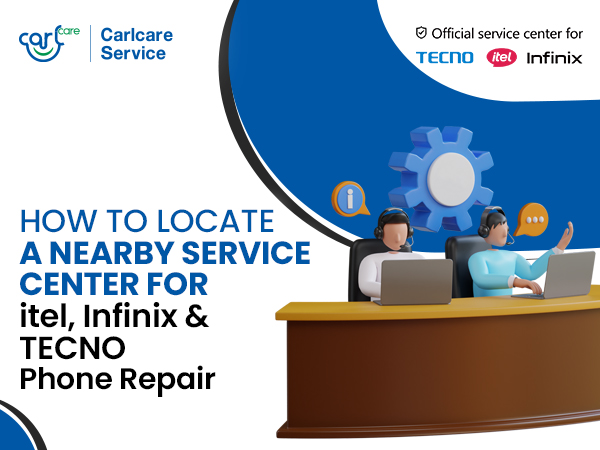In the dynamic world of smartphones, where technology evolves at a rapid pace, the role of software updates is often underestimated. Beyond introducing new features and enhancing security, software updates play a crucial role in optimizing smartphone performance and, notably, in managing temperature-related issues such as overheating.
As the authorized service provider for TECNO, itel & Infinix smartphones, we’ll delve into the intricate connection between software updates and smartphone performance, exploring how these updates contribute to a more efficient and cooler device.
First, understand how software update can prevent overheating:
To comprehend the relationship between software and temperature, it's essential to first understand how smartphone software operates. Operating systems serve as the backbone of a smartphone, orchestrating various processes, managing resources, and facilitating the execution of applications. As software evolves, manufacturers continuously strive to enhance its efficiency, leading to improvements in overall device performance and, critically, temperature management.
How Software Updates Optimize Your Phone Performance:
Software updates are not just about introducing new features or changing the user interface; they often come bundled with optimizations aimed at improving the efficiency of your device. These optimizations can range from enhancing the utilization of hardware resources to refining background processes, all of which contribute to a smoother and more streamlined user experience. By addressing inefficiencies and fine-tuning the software, manufacturers indirectly address overheating concerns.
Battery Power Allocation and Management
One of the primary reasons behind smartphone overheating is the inefficient allocation and management of resources. Software updates bring with them improvements in resource allocation algorithms, ensuring that the device uses its CPU, GPU, and memory more effectively. This, in turn, reduces the workload on the hardware components, mitigating the risk of excessive heat generation.
Addressing Bugs and Performance Bottlenecks:
Software updates also serve as a means to fix bugs and address performance bottlenecks present in previous versions. Bugs in the software can lead to abnormal resource consumption, which, if left unattended, can contribute to overheating. By regularly releasing updates, manufacturers not only introduce new features but also address these underlying issues, promoting a more stable and temperature-friendly environment.
Enhancing Power Management Strategies:
Overheating is often a consequence of inefficient power management. Software updates frequently include refinements to power management strategies, optimizing how the device consumes and distributes power. This involves implementing intelligent algorithms that dynamically adjust power levels based on the user's activities, leading to a more energy-efficient and temperature-controlled device.
Security Patches and Beyond:
While security is a primary focus of software updates, the implementation of security patches can inadvertently contribute to improved temperature management. Security vulnerabilities often result from inefficient code execution, and addressing these vulnerabilities through updates can lead to more streamlined processes and, consequently, a reduction in heat generation.
Updating the system on your itel, TECNO & Infinix smartphone is a crucial aspect of device maintenance. Here're the steps on how to update the system on your TECNO smartphone:
Note: Before proceeding with the update, make sure your device is connected to a stable Wi-Fi network and has sufficient battery life or is connected to a charger.
- Open Setting
Open the "Settings" app on your TECNO smartphone. You can usually find this app in your app drawer or by swiping down and accessing the quick settings menu.
- Scroll Down and Select "System" or "System & Updates":
Within the Settings menu, scroll down until you find an option related to "System" or "System & Updates." Tap on it to access the system-related settings.
- Choose "Software Update" or Similar:
Look for an option labelled "Software Update" or something similar. This is where you can initiate the process to check for and install updates.
- Check for Updates:
Once you are in the Software Update section, there should be an option to "Check for Updates" or a similar phrase. Tap on this option to allow your device to connect to the server and check for available updates.
- Download and Install Updates:
If there is an available update, your device will prompt you to download it. Tap on the "Download" button. Depending on the size of the update and your internet connection speed, this process may take some time.
- Install the Update:
After the download is complete, the system will prompt you to install the update. Tap on the "Install" button to begin the installation process.
- Wait for Installation to Complete:
Your phone will restart, and the installation process will commence. During this time, it's crucial not to interrupt the process. Your device may display a progress bar or indicate that the update is being applied.
- Complete Setup (if required):
After the installation is complete, your phone may go through a setup process. This could include optimizing apps or other tasks. Allow the device to complete this process.
- Check for Additional Updates (Optional):
It's a good practice to go back to the Software Update section and check for additional updates, as some updates may be incremental.
- Restart Your Device:
After the update is complete, it's advisable to restart your device. This ensures that all changes are applied, and your device operates smoothly with the updated system.
The impact of software updates on your smartphone temperature is very obvious. Beyond the visible changes and added features, these updates are instrumental in creating a more efficient, responsive, and cooler smartphone experience. Make sure to do it timely. As a tecno, itel and Infinix user, you may come across some software or hardware related issues in your smartohone. But worries not, as Carlcare is here to back you. Just take your device to the nearest Carlcare Service center, and we’ll make it as good as a new one. For priority and convenience, choose our online reservation and pick & drop repair service. At Carlcare, We care!