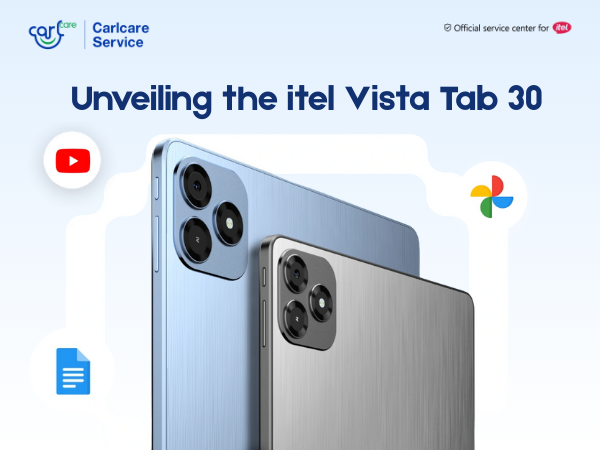There's nothing more frustrating than settling down to watch your favorite TV show or movie, only to be greeted with sound but no picture. It can leave you puzzled and wondering what went wrong with your television. Fortunately, this issue is relatively common and often has straightforward solutions. In this article, we will explore some of the most common reasons why your TV might have sound but no picture and provide practical solutions to help you get your viewing experience back on track.
Faulty HDMI Connection: One of the most frequent causes of sound without picture in TV is a faulty HDMI connection. Check if the HDMI cable is securely plugged into both your TV and the device you're trying to connect, such as a cable box, gaming console, or streaming device. Sometimes, the cable can become loose or damaged, resulting in a loss of video signal. Try unplugging and reconnecting the HDMI cable firmly at both ends to ensure a secure connection. Alternatively, try using a different HDMI cable to eliminate the possibility of a faulty cable.
Incorrect Input or Source Selection: Another common reason for sound but no picture in TV is an incorrect input or source selection. TVs often have multiple inputs, such as HDMI, VGA, or AV, and it's important to select the correct input that matches the device you're using. Use your TV remote to navigate through the input or source options and ensure the correct input is selected. Additionally, check if the device you're using is powered on and sending a video signal.
Display Settings: Sometimes, changes to the display settings can result in a blank screen while the sound continues to work. Access your TV's settings menu and navigate to the display or picture settings. Look for options such as brightness, contrast, or resolution and ensure they are set appropriately. If you accidentally set the resolution to a value that your TV doesn't support, it may result in no picture being displayed. Resetting the display settings to default or factory settings might resolve the issue.
Power Supply Problems: In certain cases, power supply issues can cause your TV to have sound but no picture. Check if the power cord is securely plugged into the outlet and the TV. Make sure there are no visible signs of damage to the power cord. If you have a surge protector or power strip, bypass it temporarily and plug the TV directly into a known working outlet. Power surges or fluctuations can sometimes disrupt the video signal, and connecting directly to a stable power source can help resolve the problem.
TV on the Correct Component Input: To ensure you have both sound and picture, it's crucial to select the correct component input on your TV. Most TVs have multiple input options, such as HDMI, VGA, AV, or components. If you are using component cables, make sure your TV is set to the component input mode. This can usually be done by using the input or source button on your TV remote control. Cycle through the available input options until you find the one labeled as a component or labeled with the corresponding input number where your component cables are connected.
Correct Routing and Secure Insertion of Cables: Component cables consist of three video cables: red, green, and blue, which are used for transmitting analog video signals. In addition to the video cables, there are also separate audio cables for sound transmission. These cables need to be routed correctly and securely inserted into the respective ports on both the TV and the device you are connecting, such as a DVD player or gaming console.
TV on the AV Input: To ensure both sound and picture, it's important to select the correct AV input on your TV. Most TVs have multiple input options, such as HDMI, VGA, component, and AV/composite. If you are using AV/composite cables, make sure your TV is set to the AV input mode. This can usually be done by using the input or source button on your TV remote control. Cycle through the available input options until you find the one labeled as AV or composite or with the corresponding input number where your AV cables are connected.
Correct Routing and Secure Insertion of the Yellow Cable: AV/composite cables consist of three connectors: yellow, red, and white. The yellow connector carries the video signal, while the red and white connectors carry the right and left audio channels, respectively. In this case, the focus is on the yellow cable for video transmission.
Ensure that the yellow cable is correctly routed and securely inserted into the yellow composite video input/output ports on both the TV and the external device you are connecting, such as a DVD player or game console. Color coding helps identify the correct ports. Make sure the cable is firmly connected to avoid any signal disruptions caused by loose connections.
- Unplug the External Device and Restore Power: If you're still not getting a picture, it's suggested to perform a reset by unplugging the external device (such as a DVD player) from the power source and leaving it disconnected for approximately 30 seconds. After a short duration, restore power by plugging the device back in.
- Check for Image Displayed with Audio: After restoring power to the external device, check if an image is now displayed along with the audio on your TV. If yes, the issue is resolved, and you should now have both sound and picture. If no image is displayed, proceed to the next step.
- Alternate AV Cable or Ports: If there is still no picture, it is advisable to try using an alternate AV cable, preferably a known working one, to rule out any cable-related issues. Alternatively, you can try connecting the AV cables to a different set of input/output ports on both the TV and the external device, as the existing ports may be faulty.
If trying different cables or ports does not resolve the issue and you still have no picture, it indicates a more significant problem that might require professional service or repair for your TV.
Seek Professional help from an Authorized Service center
If the issue persists and you have tried the troubleshooting steps without success, it is recommended to contact the authorized service center for your TV brand. For itel and Infinix TVs, you can seek professional assistance from Carlcare, the authorized service center for itel and Infinix brands. You can reach out to our experienced experts by calling 18004190525. You can register your itel TV repair query and provide the necessary details about the issue you are facing. The Carlcare team will then get in touch with you promptly to arrange an onsite itel and Infinix repair service.
Once the technician from Carlcare visits your home, they will inspect the TV fault thoroughly. Our goal is to provide you with the best repair service within a promised period of time. As an authorized service center for itel and Infinix, Carlcare ensures that your TV is in capable hands and will be repaired according to the manufacturer's standards.