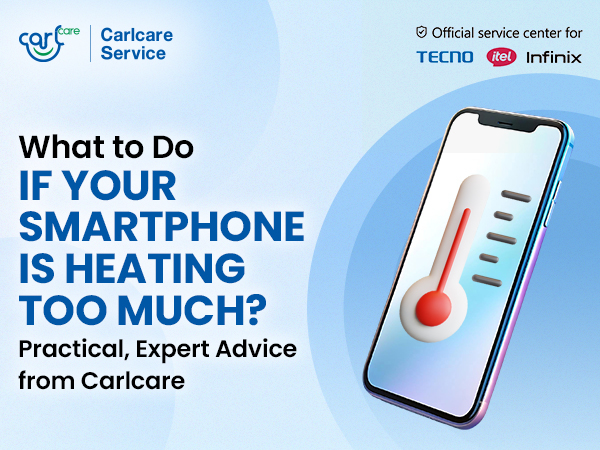Regular software updates are crucial for keeping your TECNO, itel, and Infinix devices running smoothly and securely. These updates bring a range of benefits, from new features to security enhancements, ensuring that your smartphone continues to perform at its best. Here in this article, we bring you a comprehensive guide to help update your phone system smoothly.
To begin with, let’s understand the key reasons why you should always keep your device updated.
- Enhanced Security
One of the most critical reasons for regular software updates is to improve the security of your device. Updates often include patches for vulnerabilities that could be exploited by malware or hackers. By updating your TECNO, itel, or Infinix device, you protect your personal data and reduce the risk of security breaches.
- New Features and Improvements
Software updates frequently introduce new features that enhance the functionality of your device. These can range from new camera modes, user interface tweaks, improved battery management, to entirely new apps. Keeping your device updated ensures you have access to the latest and most advanced features available.
- Bug Fixes and Performance Enhancements
Over time, users may encounter bugs or performance issues with their devices. Software updates often include bug fixes and optimizations that can improve the overall performance and stability of your TECNO, itel, or Infinix phone. These enhancements can make your device run more smoothly and efficiently.
- Compatibility with New Apps and Services
As new apps and services are developed, they often require the latest software versions to function correctly. Updating your device ensures compatibility with new and updated apps, allowing you to take full advantage of the latest technological advancements and services.
- Improved Battery Life
Battery performance can degrade over time due to various factors, including software inefficiencies. Many software updates include optimizations that improve battery life, helping your device last longer between charges. By keeping your device updated, you can enjoy better battery performance.
- Support for New Hardware Accessories
New hardware accessories, such as headphones, smartwatches, or other peripherals, often require the latest software to work correctly. Keeping your device updated ensures that it remains compatible with the newest accessories and technologies.
Now, Learn How to Update Your TECNO, itel, or Infinix Device
Updating your device is a straightforward process:
- Check for Updates:
- Go to Settings > System > Software Update.
- Tap Check for updates to see if a new version is available.
- Download and Install:
- If an update is available, follow the on-screen instructions to download and install it.
- Make sure your device is connected to Wi-Fi and has sufficient battery life before starting the update.
- Backup Your Data:
- Before updating, it’s a good idea to backup your data to prevent any potential loss. You can use cloud services or local storage options for backup.
Don’t miss these handy Tips for a Successful Update
- Backup Your Data: Before updating, it’s a good idea to back up your important data to avoid any potential loss.
- Stable Internet Connection: Use a stable Wi-Fi connection to download updates to avoid interruptions and additional data charges.
- Sufficient Battery Life: Ensure your device has at least 50% battery life or is plugged into a charger to prevent the device from shutting down during the update process.
- Free Up Space: Make sure there is enough storage space on your device to download and install the update.
How to Backup Your Data Before a Software Update on TECNO/itel/Infinix Phones
Backing up your data before a software update is essential to ensure that you don’t lose any important information during the process. Here’s a comprehensive guide on how to back up your data on TECNO, itel, and Infinix phones.
1. Using Google Account
Most Android devices support backing up data to a Google account. This is a simple and reliable method.
Steps:
- Sign in to Your Google Account:
- Go to Settings > Accounts > Google and sign in if you haven’t already.
- Enable Backup:
- Navigate to Settings > System > Backup.
- Toggle on Back up to Google Drive.
- Select Data to Backup:
- Under Google Account, ensure options like App data, Call history, Contacts, Device settings, and SMS text messages are selected.
- Manual Backup:
- Tap Back up now to initiate the backup process.
2. Using Phone’s Built-in Backup Tool
Steps:
- Open Backup App:
- Find and open the pre-installed backup app (e.g., HiOS Backup for TECNO).
- Choose Backup Location:
- Select the backup location (internal storage, SD card, or cloud).
- Select Data to Backup:
- Choose the data types you wish to back up such as contacts, messages, apps, etc.
- Start Backup:
- Tap Backup and wait for the process to complete.
3. Using Third-Party Apps
Various third-party apps can help you back up your data, such as Helium, Super Backup & Restore, and Titanium Backup (for rooted devices).
Steps:
- Download and Install App:
- Go to the Google Play Store and download your preferred backup app.
- Follow App Instructions:
- Open the app and follow the on-screen instructions to back up your data.
Tips for a Successful Backup
- Stable Internet Connection: Use a reliable internet connection, especially for cloud backups.
- Sufficient Storage: Ensure you have enough storage space on your backup location.
- Regular Backups: Make a habit of regularly backing up your data to avoid losing any recent changes.
Potential Issues you May Encounter
While software updates are generally beneficial, you might encounter some issues:
- Initial Slowdowns: Your phone might be slower right after the update as it optimizes the new software.
- App Compatibility: Some apps might need updates to work correctly with the new software version.
- Settings Reset: Occasionally, updates can reset certain settings to default values.
Post-Update Checklist
- Check for App Updates:
- Visit the Google Play Store and update all your apps to ensure compatibility with the new software.
- Review Settings:
- Go through your phone’s settings to ensure everything is configured to your preference.
- Explore New Features:
- Take some time to explore and familiarize yourself with any new features or changes.
- Monitor Battery Life:
- Keep an eye on your battery life and adjust settings if necessary to optimize performance.